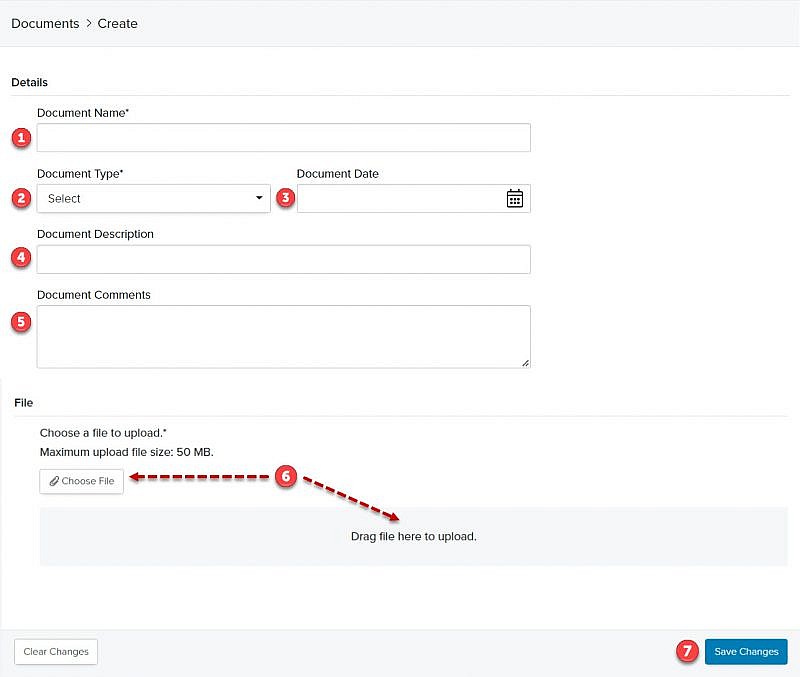Navigation: Records > Person > Documents
Tip: Accepted file formats: pdf, doc, docx, and jpg. Maximum file size: 50 MB.
- From the bottom navigation bar, click Records
- Click Person. The Person Manager will display.
- In the Search field, enter the name of the person record you want to add a document to or scroll through the list of people records on the page
- Click the name of the person. The Person Record page will display.
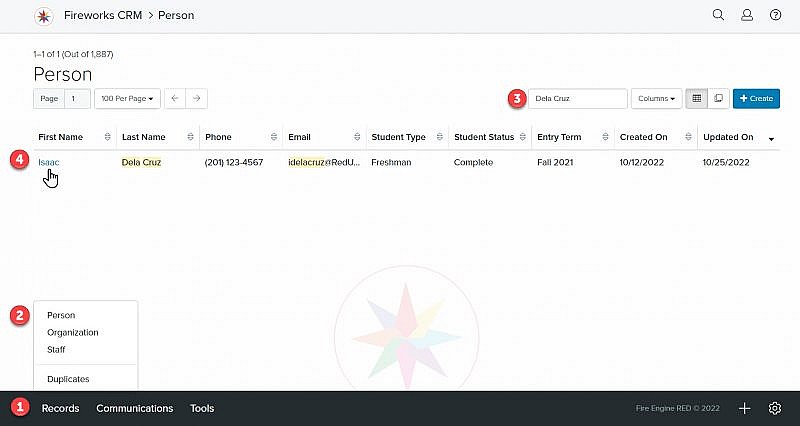
- Click the Documents tab. The document fields will display.
- Click +Create
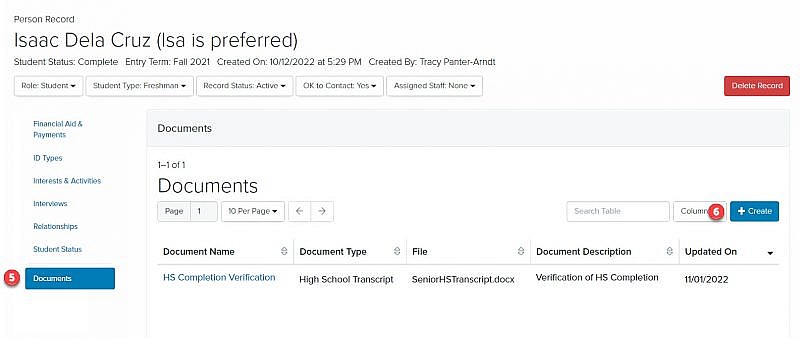
Documents Field Group
- Document Name*: Enter the name of the document
- Document Type*: Select the document type (e.g., College Transcript, Essay, High School Transcript) from the Document Type dropdown menu
- Document Date: Click
 and select the date the document was added
and select the date the document was added
Tip: If you do not enter the date, Fireworks will automatically use the date the document was added to the record. - Document Description: Describe your document so that other staff members will be able to easily identify it (e.g., Recommendation from coach, Senior HS transcript)
- Document Comments: Enter additional information about the document, if appropriate
- Upload the document by either:
- Clicking Choose File and selecting the file from your computer
- Dragging the file to the Drag files here to upload area