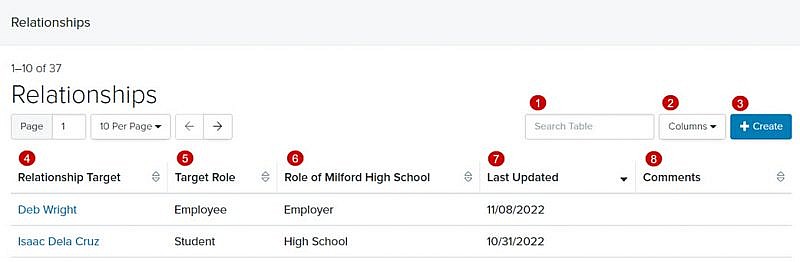Navigation: Records > Organization > Relationships
- From the bottom navigation bar, click Records
- Click Organization. The Organization Manager will display.
- In the Search field, enter the name of the organization record or scroll through the list of organization records on the page
- Click the name of the organization. The Organization Record page will display.
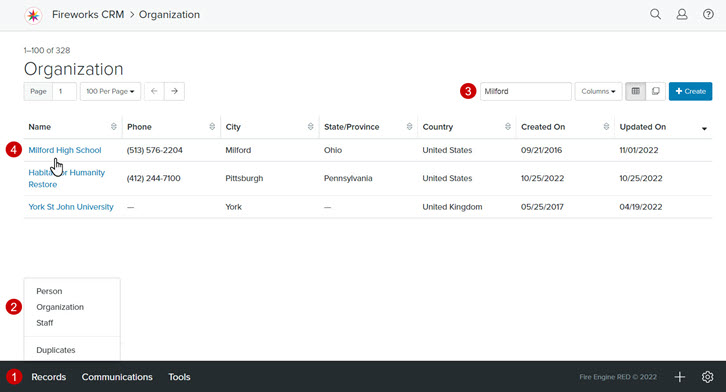
- Click Relationships. The Relationship Manager will display.
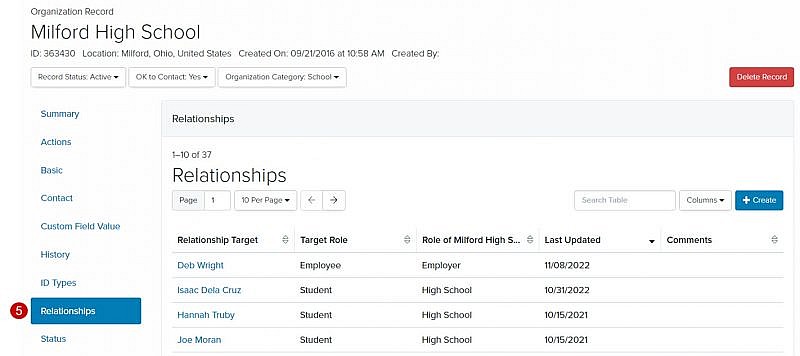
Relationships Tab Overview
| Field | Description |
|---|---|
| 1. Search Table | Enables you to search the list of relationships |
| 2. Columns | Enables you to select which columns to display |
| 3. +Create | Enables you to add a relationship to an organization record |
| 4. Relationship Target | The name of the relationship |
| 5. Target Role | The role of the relationship (i.e., student, employee, advisor) |
| 6. Role of Organization | The role of the organization (i.e., employer, high school, college) |
| 7. Last Updated | The date the relationship was last updated |
| 8. Comments | Additional information about the relationship, if appropriate |