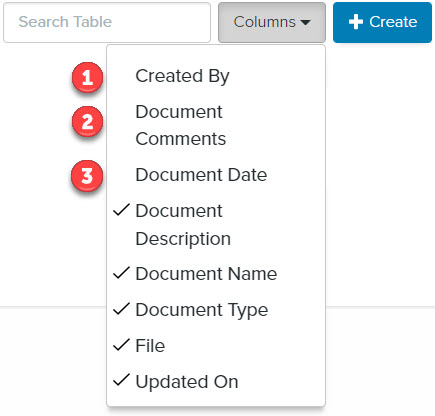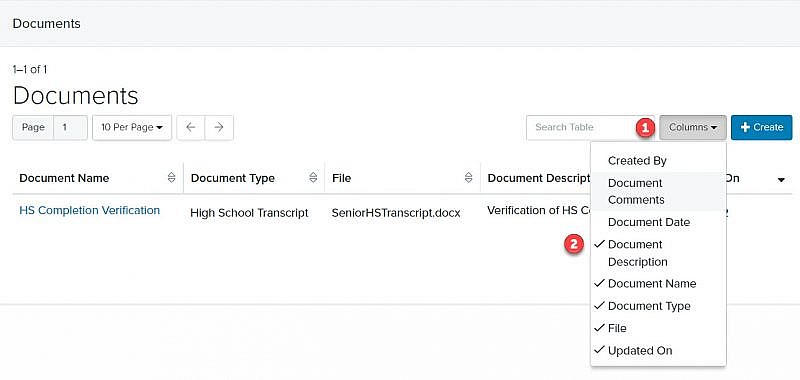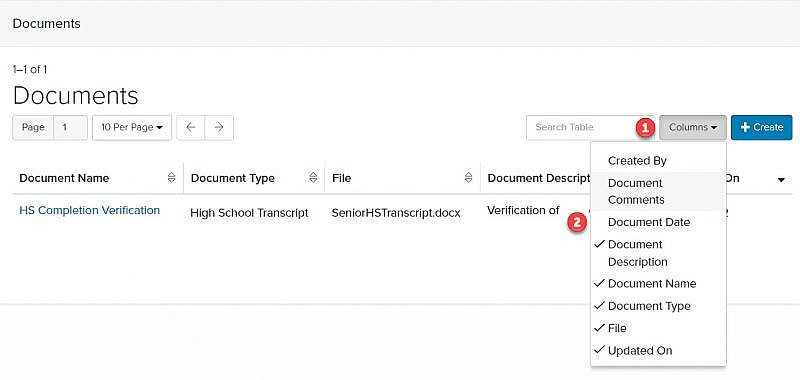Navigation: Records > Person > Documents
- From the bottom navigation bar, click Records
- Click Person. The Person Manager will display.
- In the Search field, enter the name of the person record or scroll through the list of people records on the page
- Click the name of the person. The Person Record page will display.
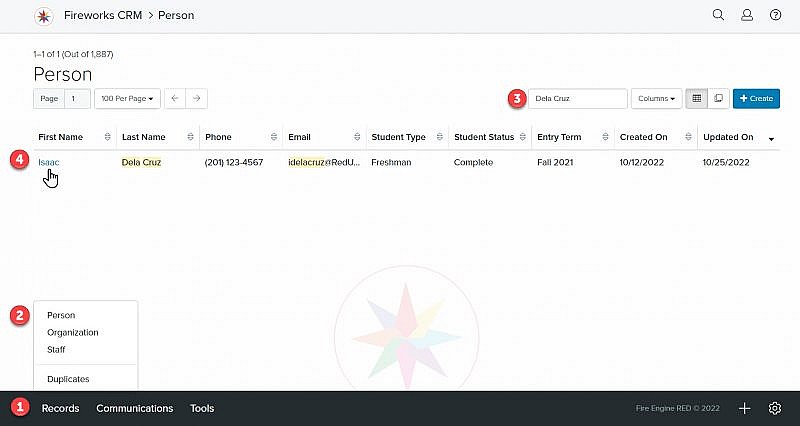
- Click Documents. The Documents Manager will display.
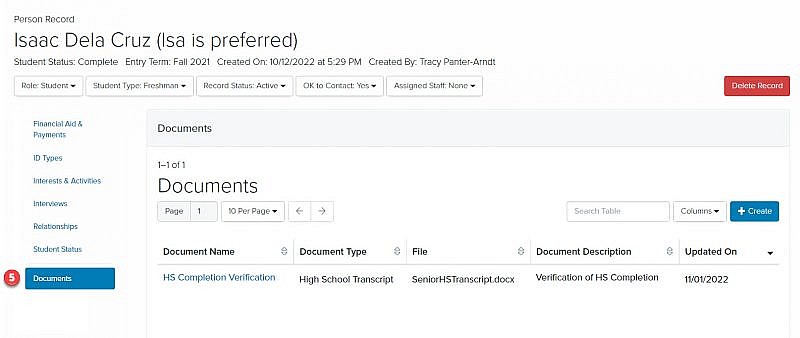
Documents Tab Overview
| Field | Description |
|---|---|
| 1. Search Table | Enables you to search the list of documents |
| 2. Columns | Enables you to select which columns to display |
| 3. +Create | Enables you to add a document to a person record |
| 4. Document Name | The name of the document |
| 5. Document Type | The type of document |
| 6. File | The file type of the document |
| 7. Document Description | The description of the document |
| 8. Updated On | The date the document was last updated |
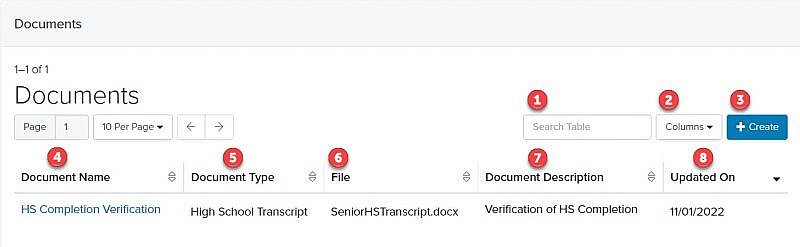
Changing the Documents Tab Column Headers
Adding Column Headers to the Documents tab
Removing Column Headers from the Documents tab
Additional (non-default) Column Headers
| Field | Description |
|---|---|
| 1. Created By | The name of the staff member who added the document |
| 2. Document Comments | Additional information about the document, if appropriate |
| 3. Document Date | The date the document was added |