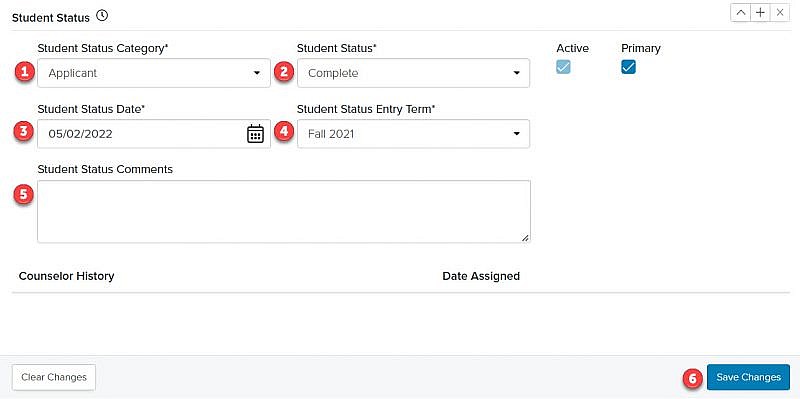Navigation: Records > Person > Student Status
Tip: The Student Status tab will only display when a person record has the role of Student.
- From the bottom navigation bar, click Records
- Click Person. The Person Manager will display.
- In the Search field, enter the name of the person record you want to add a student status record to or scroll through the list of people records on the page
- Click the name of the person. The Person Record page will display.
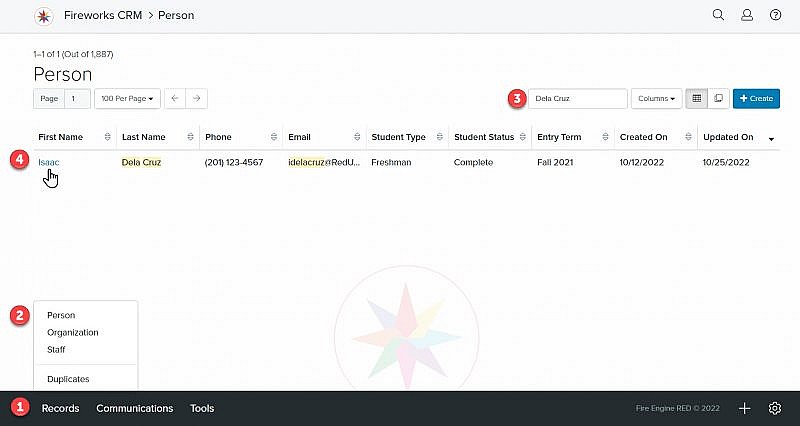
- Click the Student Status tab. The student status fields will display.
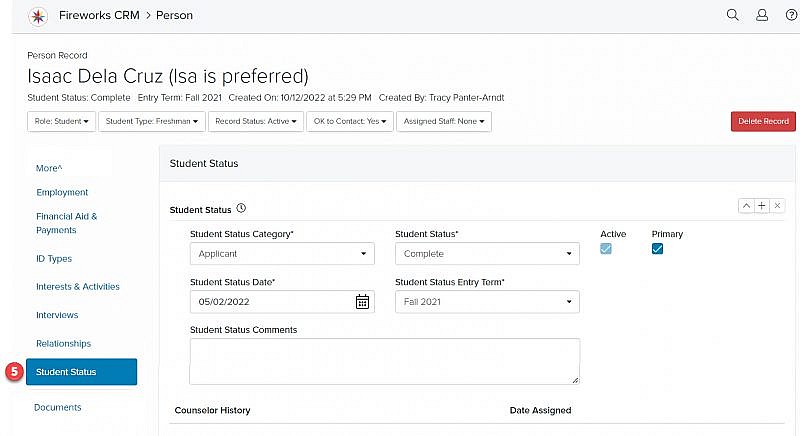
Student Status Field Groups
- Student Status Category*: Select where (e.g., Prospect, Inquiry, Applicant, Accepted, Deposited, Enrolled) the student is in the enrollment funnel from the Student Status Category dropdown menu
- Student Status*: Select the student’s status (e.g., Inquiry Active, Application Incomplete, Application Complete) in the enrollment funnel from the Student Status dropdown menu
- Student Status Date*: Click
 and select the date and time the Student Status was added
and select the date and time the Student Status was added - Student Status Entry Term*: Select the term (e.g., Fall 2023, Spring 2024, Summer 2022) the student plans to enroll from the Student Status Entry Term dropdown menu
- Student Status Comment: Enter additional information about the student’s status, if appropriate
- Click
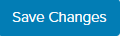
Tip: Once the student status is updated, the newest entry term will become the primary status.