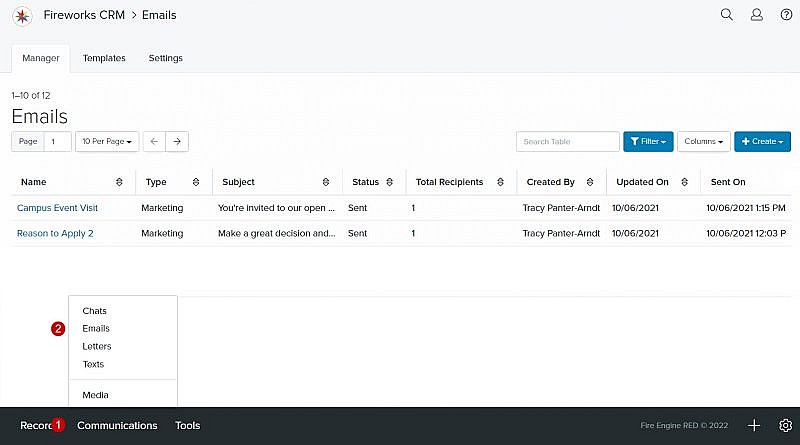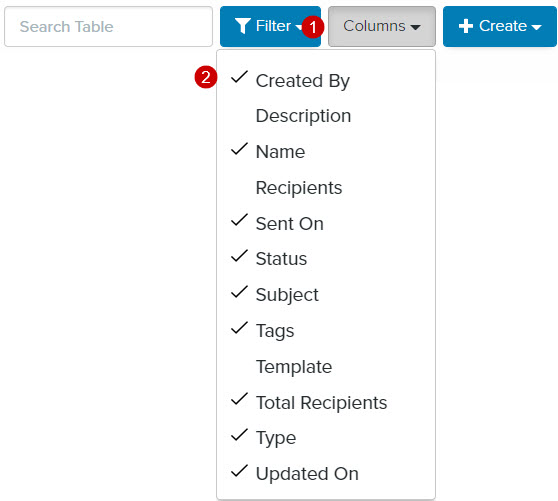Navigation: Communications > Emails
Email Manager Overview
| Field | Description |
|---|---|
| 1. Search Table | Enables you to search the list of emails |
| 2. Columns | Enables you to select which columns to display |
| 3. +Create | Enables you to create an email |
| 4. Name | The name of the email |
| 5. Type | The type (e.g., Direct, Marketing, Non-Marketing) of email |
| 6. Subject | The subject of the email |
| 7. Status | The status (e.g., Draft, Failed, Published, Queued, Scheduled, Sent) of the email |
| 8. Total Recipients | The total number of recipients that received the email |
| 9. Created By | The name of the staff member who created the email |
| 10. Updated On | The date your email was last updated |
| 11. Sent On | The date and time your email was sent |
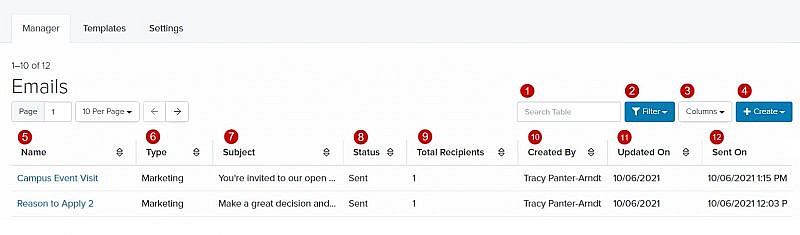
Using the Email Manager Filter
Adding Filter Criteria to the Email Manager page
- Click the Filter dropdown menu
- Select the criteria you’d like to filter on the Email Manager page
- Click Confirm
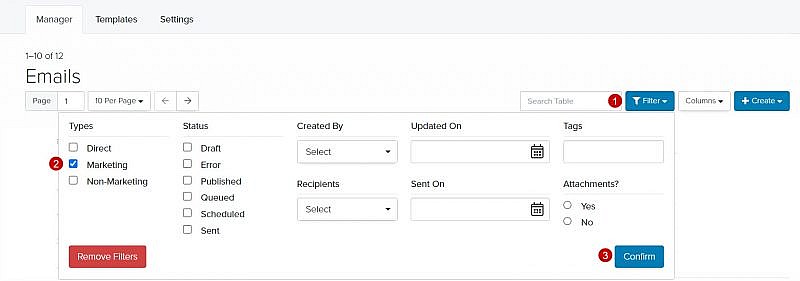
Removing One or More Criteria from the Email Manager page
- Click the Filter dropdown menu
- Uncheck the criteria you want to remove from the filter
- Click Confirm
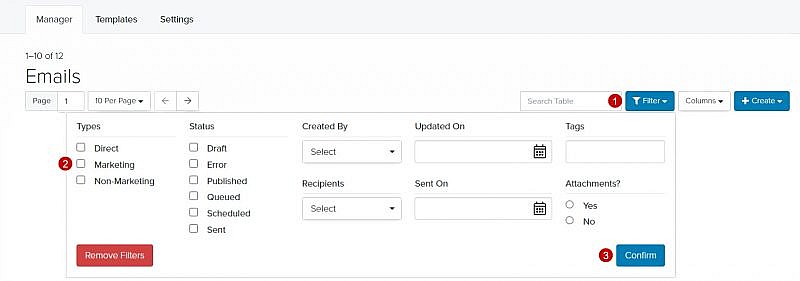
Removing All Filter Criteria from the Email Manager page
- Click the Filter dropdown menu
- Click Remove Filters
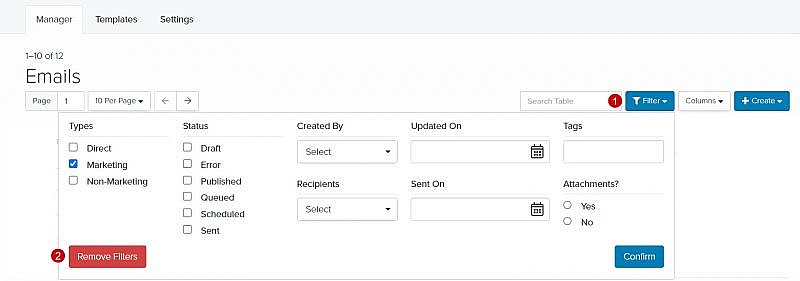
Changing the Email Manager Column Headers
Adding Column Headers to the Email Manager page
Removing Column Headers from the Email Manager page
- Click the Columns dropdown menu
- Unselect the field(s) you want to remove from the Email Manager page
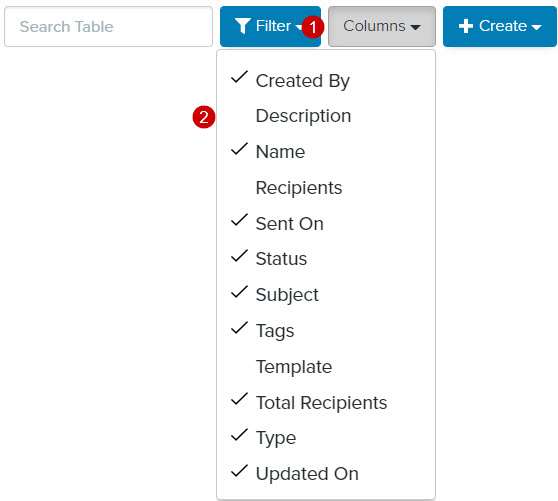
Additional (non-default) Column Headers
| Field | Description |
|---|---|
| 1. Description | The description of the email Tip: Although Description is not a required field, we recommend that you describe your email to help other staff members easily identify it. |
| 2. Recipients | The name of the Smart Search used to create the list of email recipients |
| 3. Template | The name of your email template, if applicable |