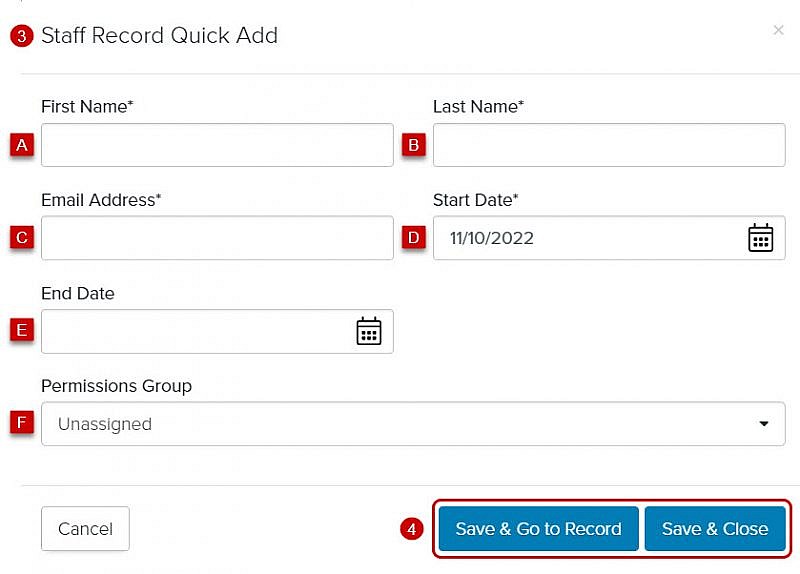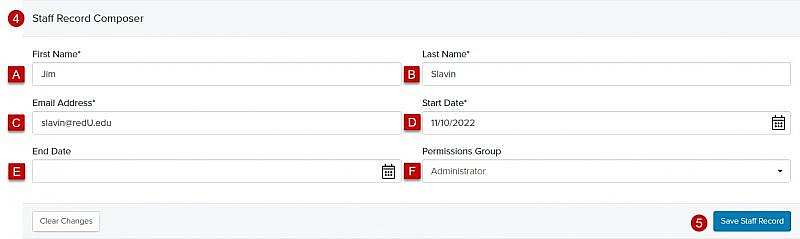Navigation: Records > Staff
Using Quick Add
- From the bottom navigation bar, click
- Click Staff. A Quick Add window will display.

- Enter the staff record details
Tip: To create a staff record, you’ll need to enter a first name, last name, and at least one point of contact.
- First Name*
- Last Name*
- Email Address*
- Start Date*
Tip: If you enter a future start date in the Start Date field, the staff record will remain inactive until that date. On the start date, the staff record will automatically update to Active. - End Date
- Permissions Group: The permission group assigned to the staff member
Tip: If you do not assign the staff member to a permissions group, they will not be able to access Fireworks. Therefore, we recommend that you assign staff members to a permission group at the time you create their Staff Record.
Using the Records Menu
- From the bottom navigation bar, click Records
- Click Staff
- Click +Create. The Staff Record Composer will display.
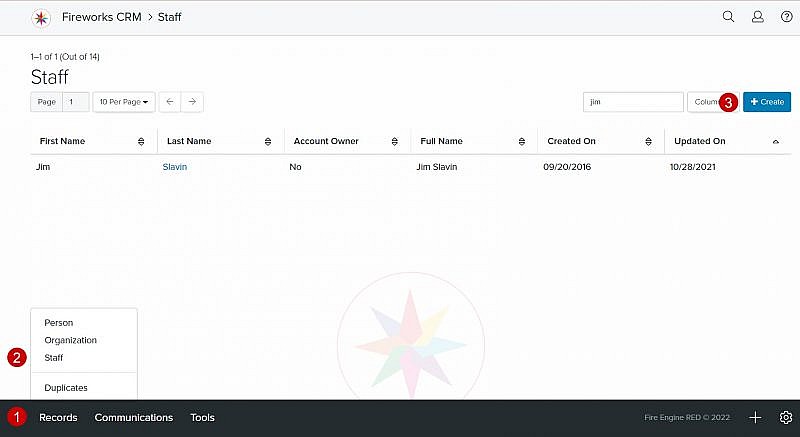
- Enter the staff record details
- First Name*
- Last Name*
- Email Address*
- Start Date*
Tip: If you enter a future start date in the Start Date field, the staff record will remain inactive until that date. On the start date, the staff record will automatically update to Active. - End Date
- Permissions Group: The permission group assigned to the staff member
Tip: If you do not assign the staff member to a permissions group, they will not be able to access Fireworks. Therefore, we recommend that you assign staff members to a permission group at the time you create their Staff Record.