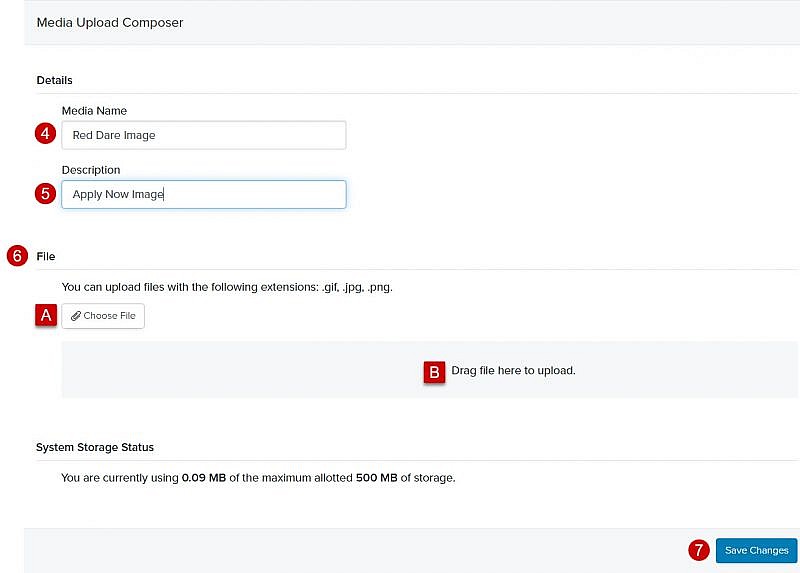Navigation: Communications > Media
Tip: Prior to uploading your files into the Media Library, we recommend that you resize your files so that they are 600 pixels in width. There is no height requirement.
- From the bottom navigation bar, click Communications
- Click Media. The Media Manager will display.
- Click +Create
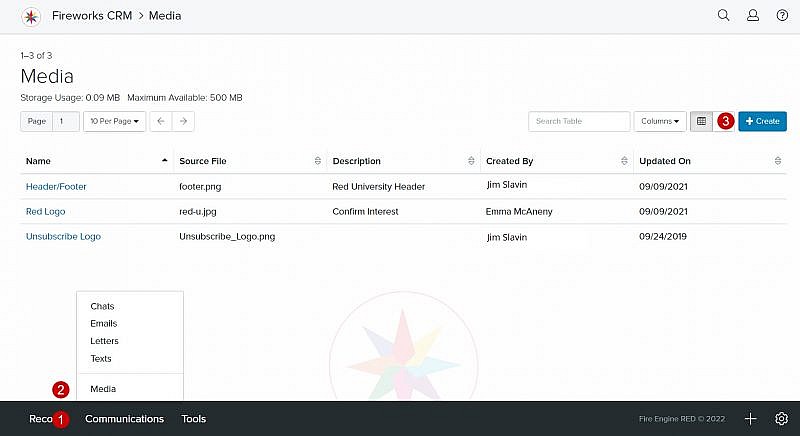
- Media Name: Enter the name of your media file
- Description: Describe your media file so that other staff members can easily identify it
- Upload your media file by either:
- Clicking Choose File and selecting the file from your computer
- Dragging the file to the Drag files here to upload area
Tip: Accepted file formats: GIF, JPG, PNG, and PDF.
Tip: You’ll see a progress bar while your media file is uploading. Once your media file has been uploaded, the file name and file size will be displayed.
- Click Save Changes