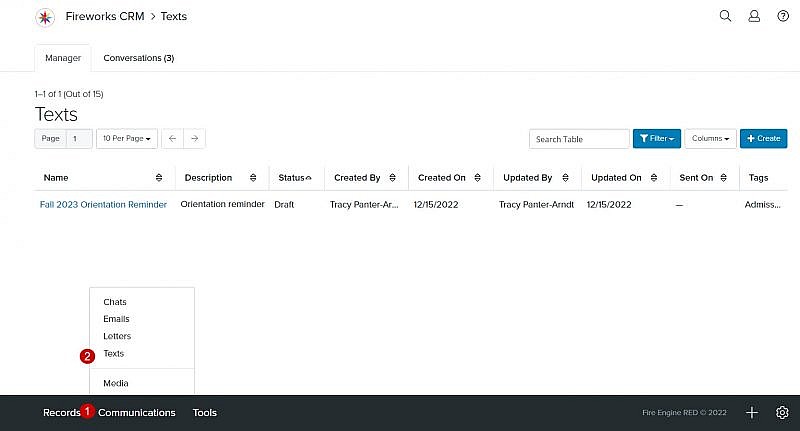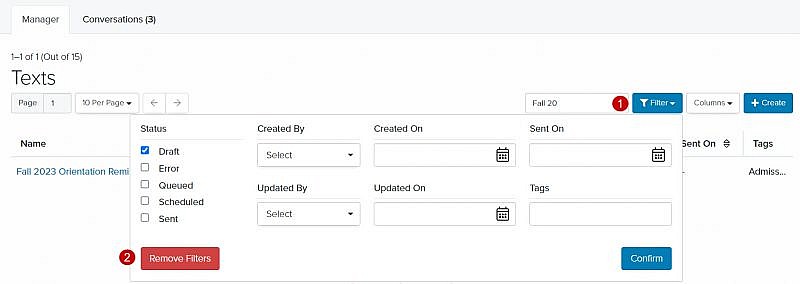Navigation: Communications > Texts
Text Manager Overview
| Field | Description |
|---|---|
| 1. Search Table | Enables you to search the list of texts |
| 2. Filter | Enables you to filter the list of texts (e.g., Types, Status, Created By, Recipients, Updated On, Sent On, Tags) |
| 3. Columns | Enables you to select which column headers to display |
| 4. +Create | Enables you to create a text |
| 5. Name | The name of your text |
| 6. Description | The description of your text Tip: Although Description is not a required field, we recommend that you describe your text to help other staff members easily identify it. |
| 7. Status | The status (e.g., Draft, Error, In Progress, Queued, Scheduled, Sent) of your text |
| 8. Created By | The name of the staff member who created the text |
| 9. Created On | The date the text was created |
| 10. Updated By | The staff member who last updated the text |
| 11. Updated On | The date the text was last updated |
| 12. Sent On | The date and time your text was sent |
| 13. Tags | Displays the tag designated in the text, if applicable |

Using the Text Manager Filter
Adding Filter Criteria to the Text Manager page
- Click the Filter dropdown menu
- Select the criteria you’d like to filter on the Text Manager page
- Click Confirm
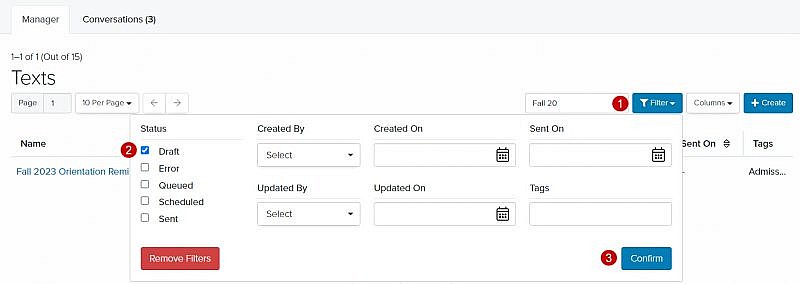
Removing One or More Criteria from the Text Manager page
- Click the Filter dropdown menu
- Uncheck the criteria you want to remove from the filter
- Click Confirm
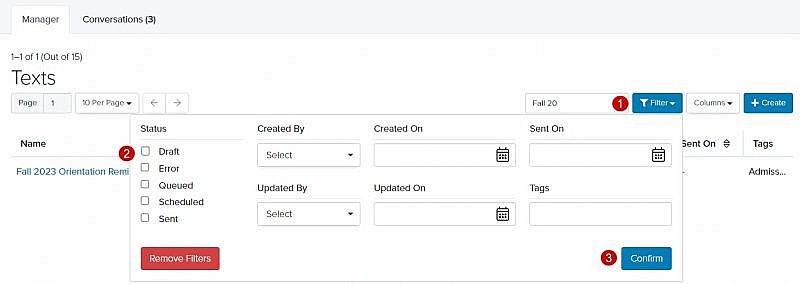
Removing All Filter Criteria from the Text Manager page