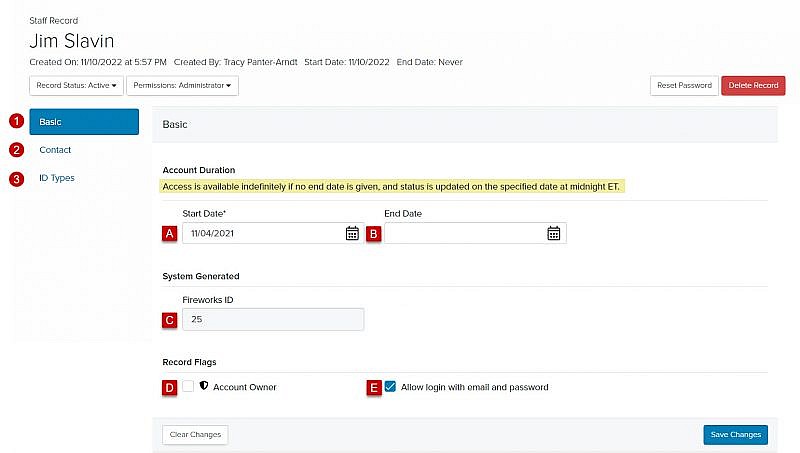Navigation: Records > Staff
Tip: To access Fireworks, a staff member must be assigned to a permission group.
- From the bottom navigation bar, click Records
- Click Staff. The Staff Manager will display.
- In the Search field, enter the name of the staff member whose record you want to view or scroll through the list of staff records on the page
- Click the name of the staff member. The Staff Record page will display.

Staff Record Header Fields
| Field | Description |
|---|---|
| 1. Staff Record Name | The first name and last name of the staff member |
| 2. Created On | The date and time the staff record was created |
| 3. Created By | The name of the staff member who created the staff record |
| 4. Start Date | The date the staff member’s access to Fireworks started |
| 5. End Date | The date the staff member’s access to Fireworks ended Tip: If the date field has been left empty, the staff member will have access to Fireworks indefinitely. |
| 6. Record Status | The status (e.g., Active, Inactive) of the record Tip: The status will remain active until the date in the End Date field has passed. |
| 7. Permissions | The staff member’s level of access to Fireworks |
| 8. Reset Password (you’ll only see this field if you have the proper permissions) | Enables you to send a Fireworks user an email with instructions on how to activate their Fireworks account Tip: The subject of the email will be New Account Activation for Fireworks CRM and will include an account activation link and password reset link. Tip: The links are valid for 12 hours. If the staff member does not take action within that time, you’ll need to reactivate their staff record by clicking Reset Password. |

Staff Record Tabs
| Tab | Description |
|---|---|
| 1. Basic | A. Start Date: The date the staff member will first have access to Fireworks B. End Date: The date the staff member’s access to Fireworks will end C. Fireworks ID: The system-generated ID for the staff record D. Account Owner: The institution’s primary contact for Fireworks E. Allow login with email and password: Indicates whether the staff member can sign-on to Fireworks with SSO credentials. Tip: You’ll only see this field if your institution has SSO (Sign-Sign On) enabled. |
| 2. Contact | The contact information for the staff member Tip: Once an email address has been added to a staff record, it cannot be changed. If you need to update a staff member’s email address, you’ll need to inactivate their staff record and create a new one. |
| 3. ID Types | The unique IDs for the staff member |