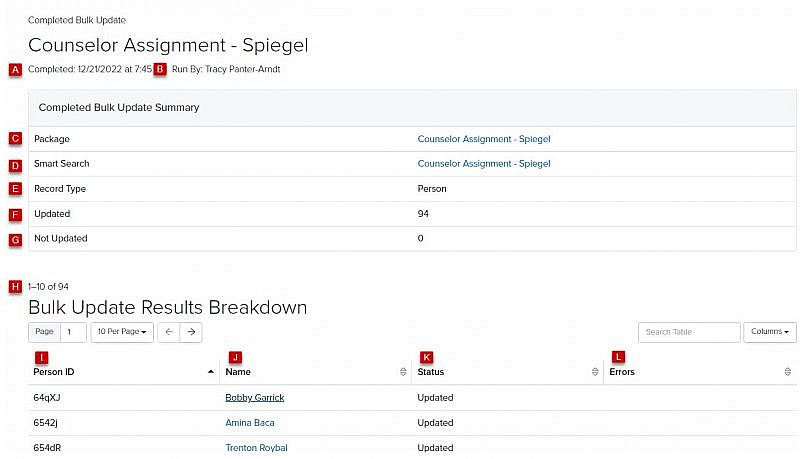Navigation: Tools > Bulk Update
- From the bottom navigation bar, click Tools
- Click Bulk Update. The Bulk Update Manager will display.
- In the Search field, enter the name of the bulk update package you want to view or scroll through the list of bulk update packages on the page
- Click the name of the bulk update package. The Completed Bulk Update page will display.
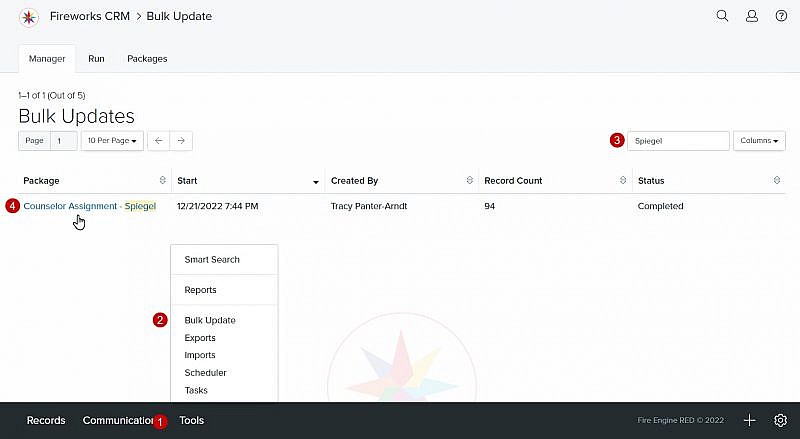
- Status: The status of the bulk update package (e.g., Completed) and the date and time the package ran
- Run By: The name of the staff member who ran the bulk update package
- Package: The link to the bulk update package
- Smart Search: The link to the Smart Search used to identify the records to be updated
- Record Type: The type of record that was updated (e.g., Person, Organization)
- Updated: The number of records updated
- Not Updated: The number of records not updated
- Record Count The number of records being viewed
- Person ID: ID number assigned by fireworks
- Name: The name of the records updated
- Status: The update status for each record
- Errors: The message identifying a bulk update error (if applicable) for each record