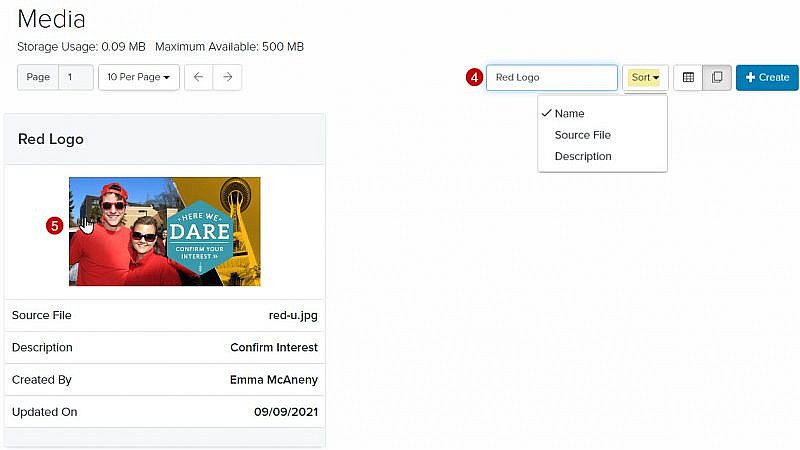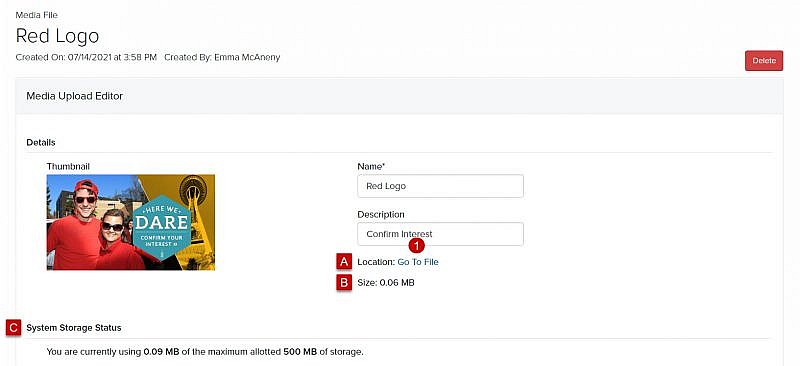Navigation: Communications > Media
View as Table
- From the bottom navigation bar, click Communications
- Click Media. The Media Manager will display.
- From the Media Manager, click
 View as Table
View as Table - In the Search field, enter the name of the media file you want to view or scroll through the list of media files on the page
- Click the name of the media file. The Media Upload Editor will display.
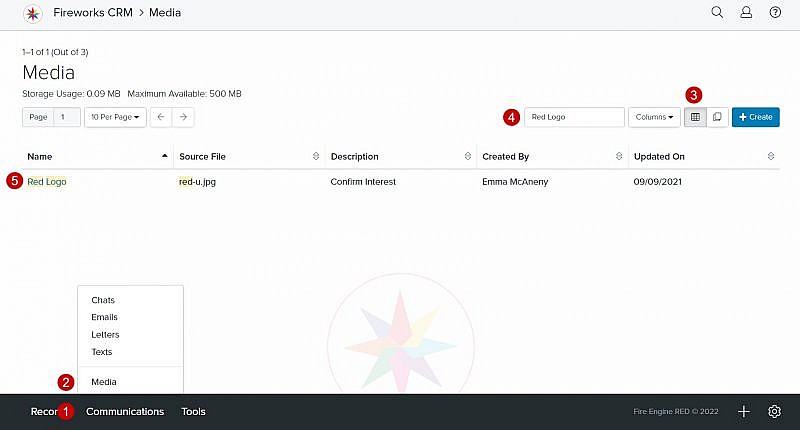
View as Card
- From the bottom navigation bar, click Communications
- Click Media. The Media Manager will display.
- From the Media Manager, click
 View as Cards. Your media files will display.
View as Cards. Your media files will display.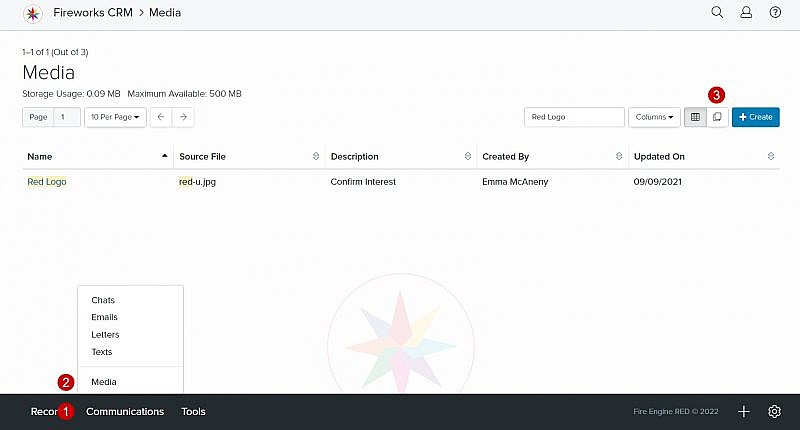
- In the Search field, enter the name of the media file you want to view or scroll through the files on the page
Tip: Click Sort to view your media files by name, source file, or description. - Click the file you want to open. The Media Upload Editor will display.