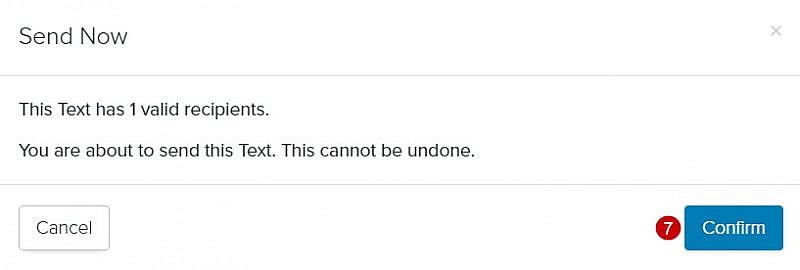Navigation: Communications > Texts
- From the bottom navigation bar, click Communications
- Click Texts. The Text Manager will display.
- In the Search field, enter the name of the text you want to send or scroll through the texts on the page
- Click the name of the text. The Text Composer will display.
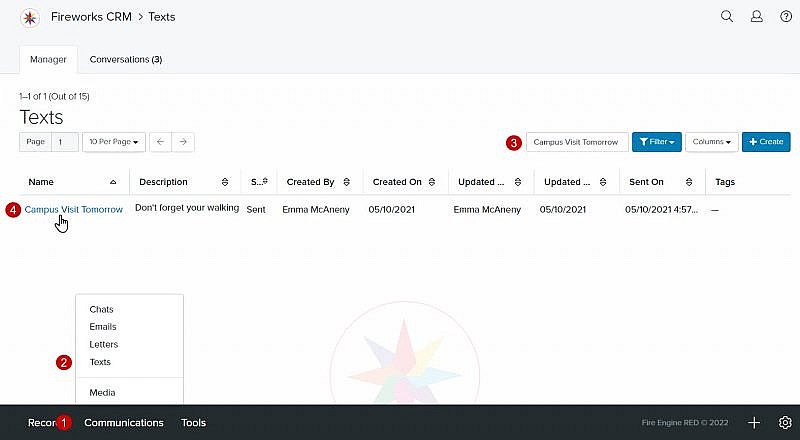
- Click Finish
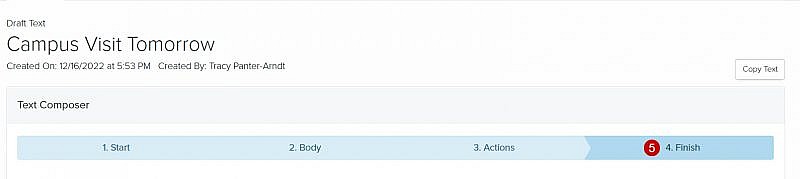
- Click Send Now. The Send Now window will display the number of intended text recipients. A message will also display notifying you that once you send the text it cannot be undone.

- Click Confirm. You’ll be returned to the Text Manager and the status of the text will update from Draft to Queued. A banner will display notifying you that the text has been queued.
Tip:. Once the text sends, the status will automatically be updated from Queued to Sent.
Tip: If there’s an issue with a text recipient’s phone number, a message will display notifying you the text is unable to be sent. To open the record, click on the name of the text recipient. You’ll then need to go to the Finish section to see the reason why the text could not be sent.