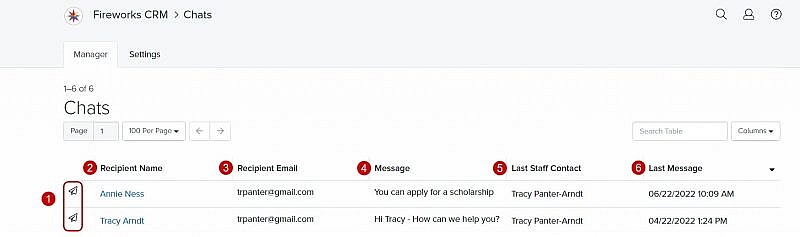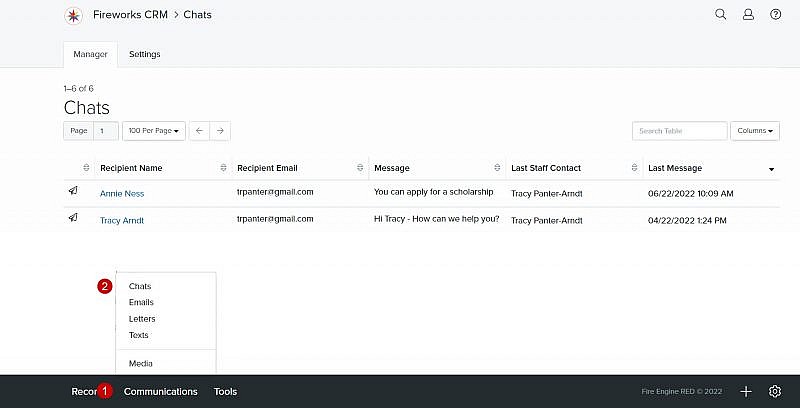Navigation: Communications > Chats
Chat Manager Overview
| Description | |
|---|---|
| 1. Chat Status | The icon describes the status of the chat conversation |
| 2. Recipient Name | The name of the person initiating the chat Tip: To view a chat conversation, click Recipient Name. Tip: If you’re on another page when a chat message arrives, a banner will display notifying you that you have received a new chat. To access the message, click Chat. |
| 3. Recipient Email | The email address of the person initiating the chat |
| 4. Message | The first few words of the most recent chat with the person |
| 5. Last Staff Contact | The name of the staff person who responded to the chat Tip: If a response has not been sent, the field will be empty. |
| 6. Last Message | The date and time of the most recent chat |