Navigation: Settings > Permissions
Restricting Access to Records & Components
- From the bottom navigation bar, click

- Click Permissions. The Permissions Groups Manager will display.
- In the Search field, enter the name of the permission group or scroll through the list of permission groups on the page
- Click the name of the permission group. The Overview tab will display.
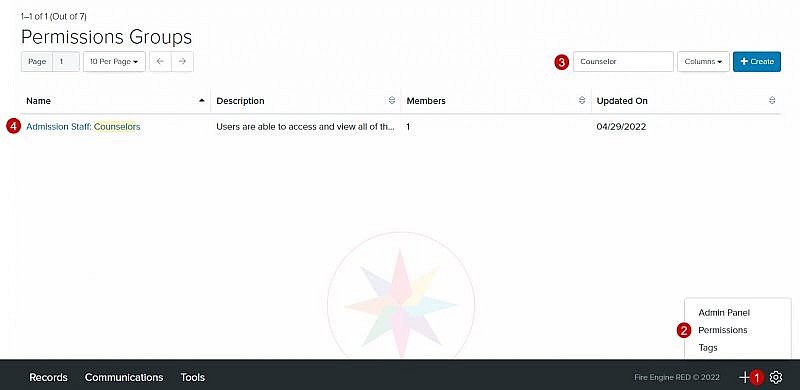
- Click a tab (e.g., Chats, Data & Reports, Email, Letters, Organizations, People, Settings & Preferences, Staff, Tasks, Texts or, Tools)
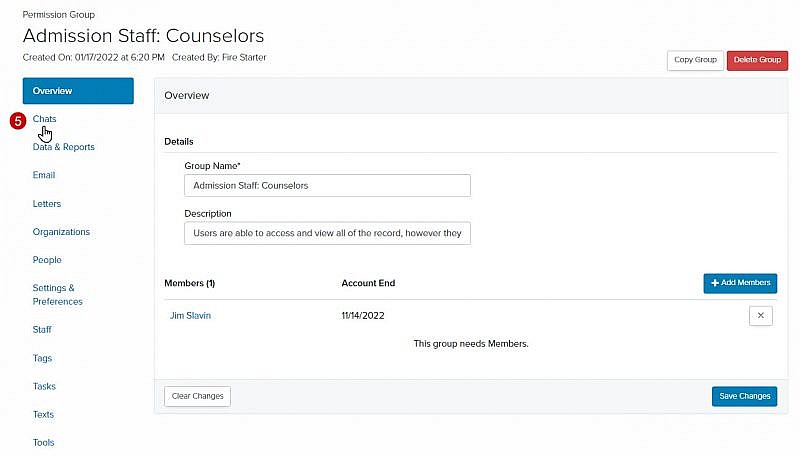
- Check the Restricted box to remove access to the items included on the tab
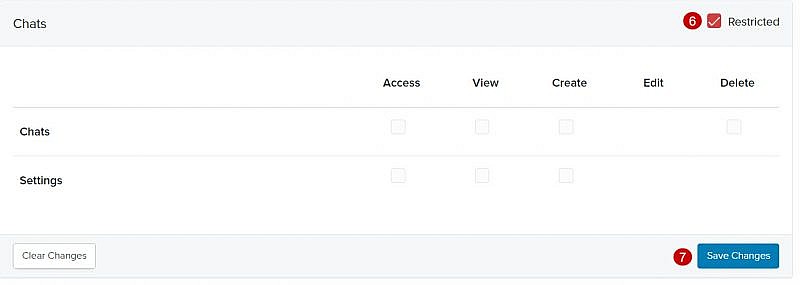
- Click
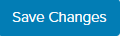
- Repeat steps 5 – 7 for each tab
Granting Permissions to Records & Components
- From the bottom navigation bar, click

- Click Permissions. The Permissions Groups Manager will display.
- In the Search field, enter the name of the permission group or scroll through the list of permission groups on the page
- Click the name of the permission group. The Overview tab will display.
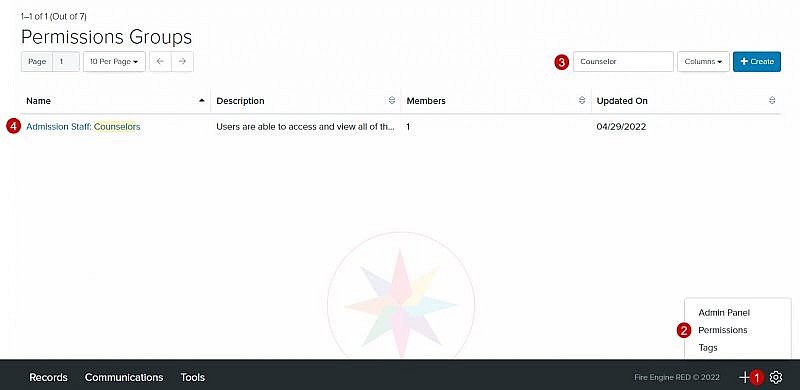
- Click a tab (i.e., Chats, Data & Reports, Email, Letters, Organizations, People, Settings & Preferences, Staff, Tasks, Texts, Tools)
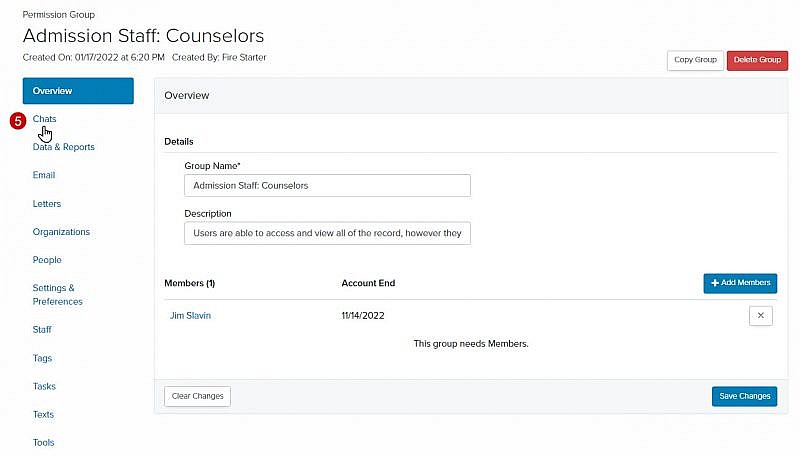
- Uncheck the Restricted box to grant permissions to the items included on the tab
- For each item, determine the level of permissions (i.e., Access, View, Create, Edit, Delete) for the permissions group by checking (granting permission) or unchecking (restricting permission)
- Click
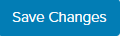
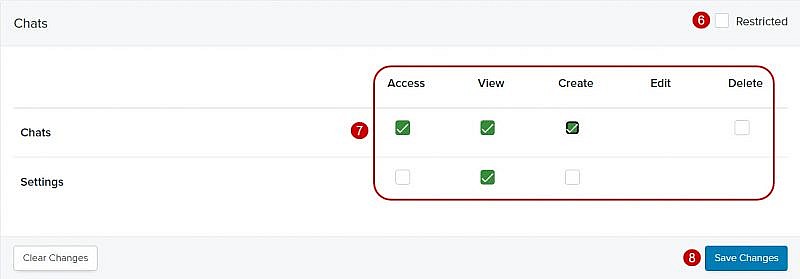
- Repeat steps 5 – 9 for each tab
