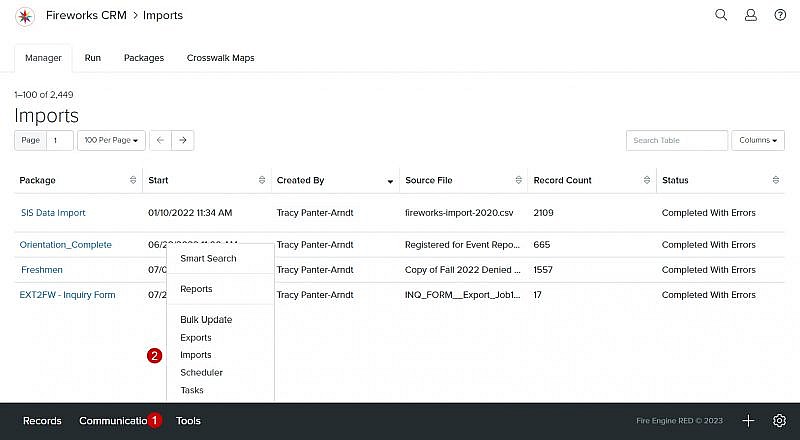Navigation: Tools > Imports
Imports Manager Overview
| Field | Description |
|---|---|
| 1. Search Table | Enables you to search the list of packages |
| 2. Columns | Enables you to select which columns to display |
| 3. Package | The name of the import package Tip: Click the name of your import package to view the summary and results. |
| 4. Start | The date and time the import package ran |
| 5. Created By | The name of the staff member who created the import package |
| 6. Source File | The source file used to create the import package |
| 7. Record Count | The number of records in the import package |
| 8. Status | The status of the import package (e.g., Run, Queued, In Progress, Completed, Completed with Errors, Error) |
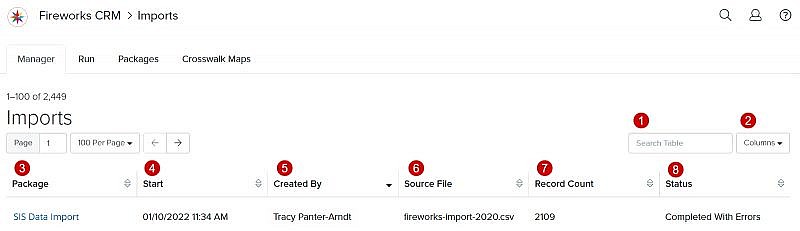
Changing the Imports Manager Column Headers
Adding Column Headers to the Imports Manager page
- Click the Columns dropdown menu
- Select the field(s) you’d like to display on the Imports Manager page
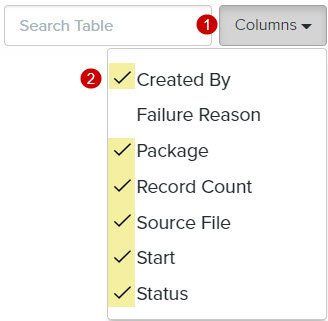
Removing Column Headers from the Imports Manager page
- Click the Columns dropdown menu
- Unselect the field(s) you want to remove from the Imports Manager page.
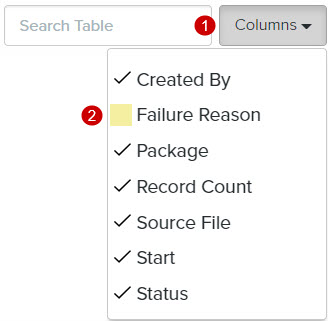
Additional (non-default) Column Header
| Field | Description |
|---|---|
| 1. Failure Reason | The reason the import package failed |