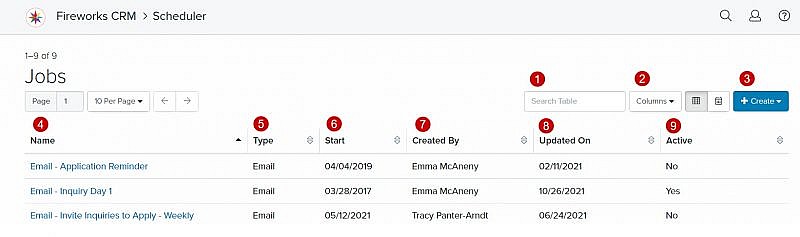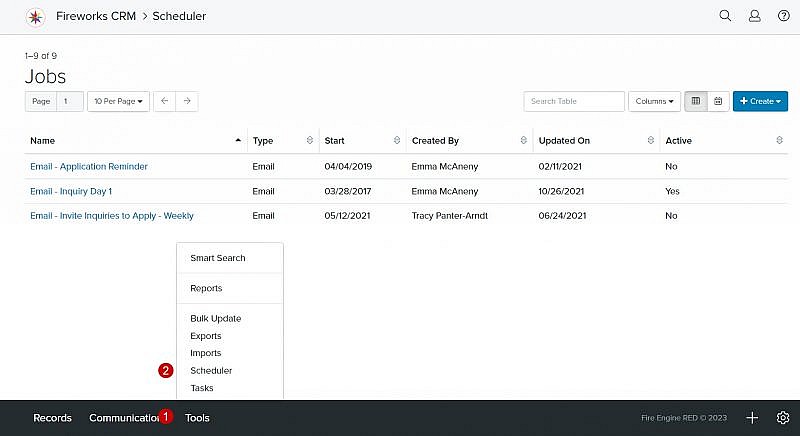Navigation: Tools > Scheduler
Jobs Manager Overview
| Field | Description |
|---|---|
| 1. Search Table | Enables you to search the list of jobs |
| 2. Columns | Enables you to select which columns to display |
| 3. +Create | Enables you to create a scheduled job |
| 4. Name | The name of the scheduled job |
| 5. Type | The type of scheduled job (e.g., email, letter, text, bulk update, export, import, report) |
| 6. Start | The first date the job is scheduled to run |
| 7. Created By | The name of the staff member who created the scheduled job |
| 8. Updated On | The date the scheduled job was last updated |
| 9. Active | The status of the scheduled job |
Tip: The Jobs Manager defaults to table view. To change the Jobs Manager to calendar view, click ![]()