Navigation: Communications > Emails > Settings > CAN-SPAM
- From the bottom navigation bar, click Communications
- Click Emails. The Email Manager will display.
- Click Settings. The CAN-SPAM Profile Settings page will display.

- Organization Name: Enter the name of your organization
- Organization Email: Enter the email address of your organization
- Reply-to-Email: Enter the email address where replies to your organization’s email should be sent
- Phone Number: Enter the phone number for your organization
- Physical Address: Enter the Address, City, State/Province, Region, Country, and Postal Code of your organization
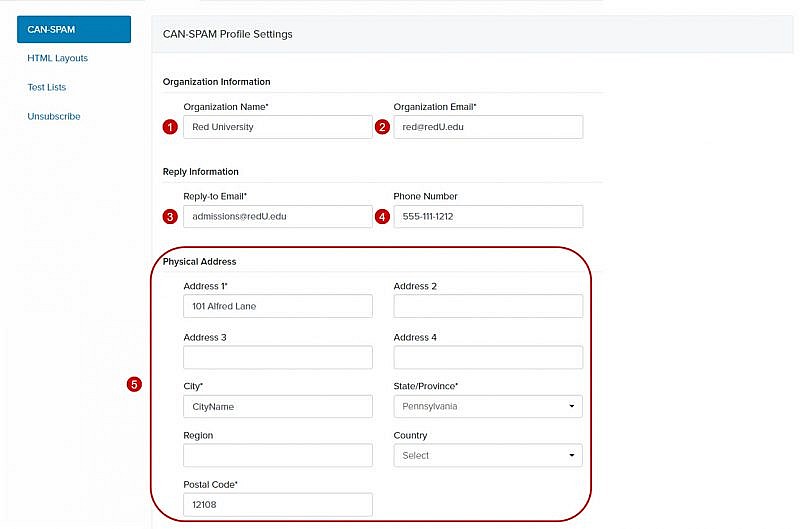
- CAN-SPAM Footer
Fireworks has a default CAN-SPAM footer, or you can create a custom footer. If you create a custom footer, there are three merge fields that you’re required to insert into your email.
- [[SENDER_ADDRESS]] inserts information from the Physical Address Field Group
- [[OPT_IN_METHOD]] inserts information from the Opt-in Method field on the Basic tab in the recipient’s record and tells the email recipient how you received their email address
- [[UNSUBSCRIBE LINK]] inserts an opt-out link enabling the email recipient to opt-out of future emails
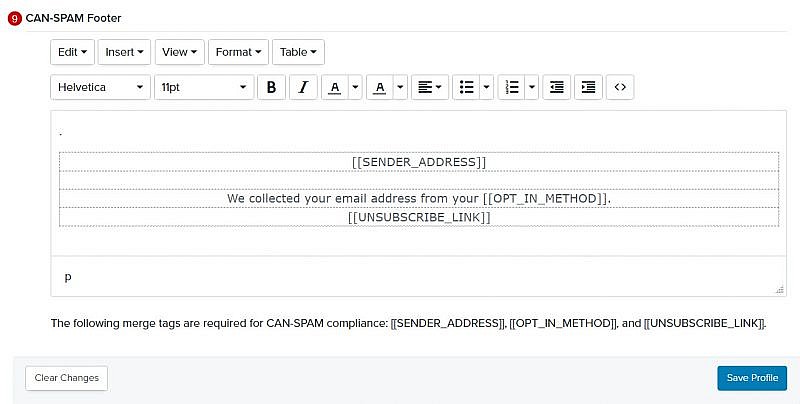
-
- Click in the footer area where you want to insert the first merge field.
- Click Insert
- Click Insert Merge Fields
- Insert [[SENDER_ADDRESS]] into your CAN-SPAM footer
- Repeat steps A-C
- Insert [[OPT_IN_METHOD]] into your CAN-SPAM footer
- Repeat steps A-C
- Insert [[UNSUBSCRIBE_LINK]] into your CAN-SPAM footer
- Click Save Profile. A banner will display confirming that your CAN-SPAM Profile Settings have been updated.

