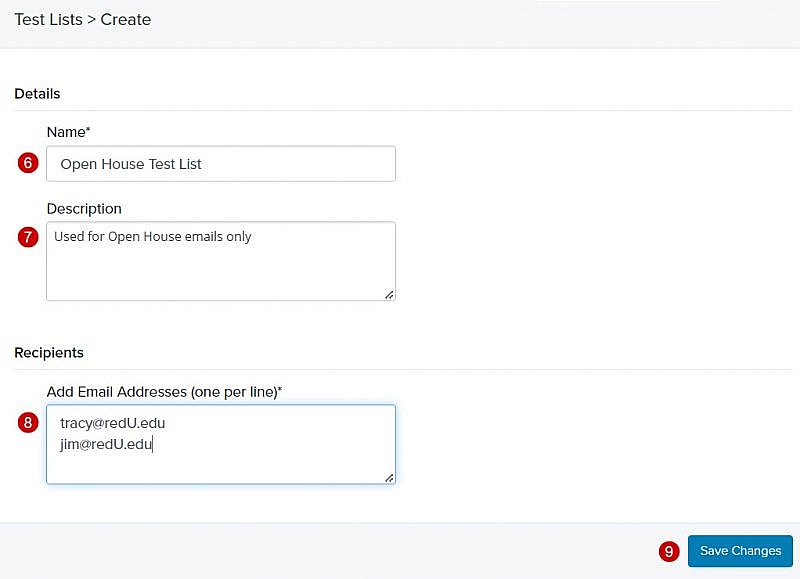Navigation: Communications > Emails > Settings > Test Lists
- From the bottom navigation bar, click Communications
- Click Emails. The Emails Manager will display.
- Click Settings. The Settings page will display.
- Click Test Lists. The Test List Manager will display.
- Click +Create. The Create page will display.
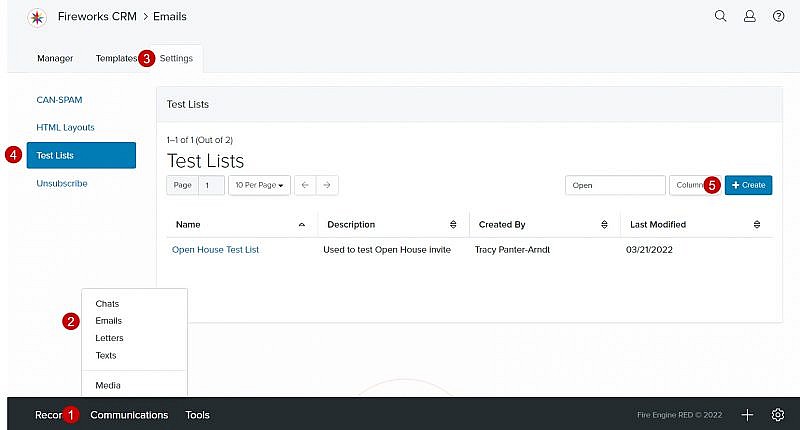
- Name: Enter the name of the test list
- Description: Describe the test list so that other staff members can easily identify it
- Add Email Addresses: Enter the email address(es) of the test recipient(s)
Tip: If you’re adding multiple recipients to your test list, make sure to use a comma to separate each email address. - Click Save Changes