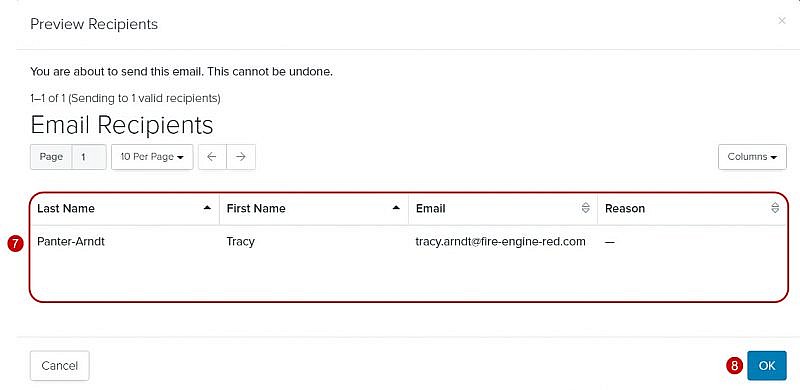Navigation: Communications > Emails
- From the bottom navigation bar, click Communications
- Click Emails. The Email Manager will display.
- In the Search field, enter the name of the email you want to send or scroll through the emails on the page
- Click on the name of the email. The Email Composer will display.
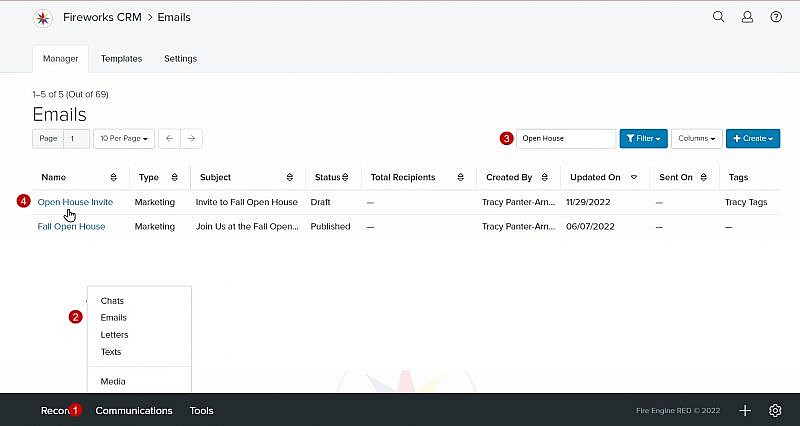
- Click Finish
- Click Send. The Preview Recipients window will display notifying you that you’re about to send your email.
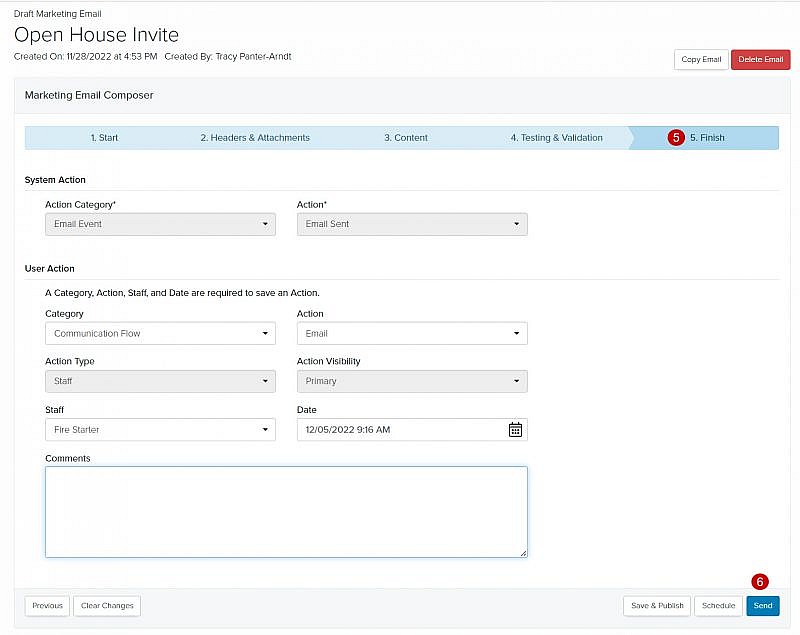
- Confirm the information on the Preview Recipients page is correct
- Click OK. You’ll be returned to the Email Manager and the status of your email will automatically be updated from Published to Queued.
Tip: Once you’ve clicked OK, your email will be sent. This cannot be undone.
Tip: You will not be able to access your email until the Email Status is updated to Sent.