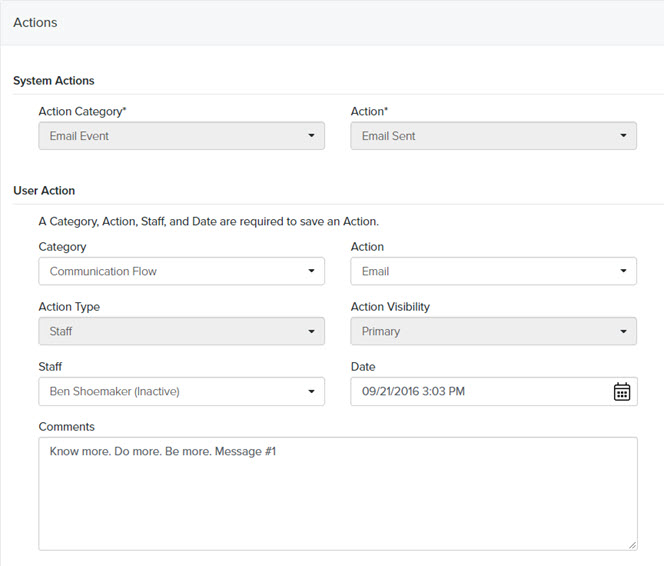Navigation: Communications > Emails
- From the bottom navigation bar, click Communications
- Click Emails. The Emails Manager will display.
- In the Search field, enter the name of the email you want to view or scroll through the list of emails on the page
- Click the name of the email. The Sent Email page will display.
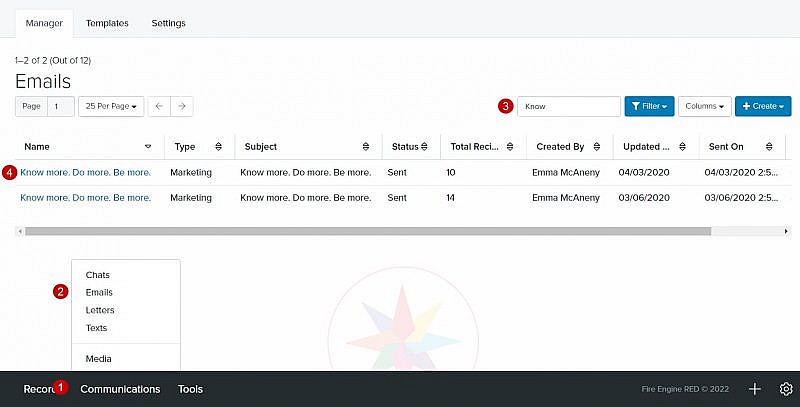
Tip: The Sent Email page will display the Results of your email campaign, including Email Clients (email application used by recipient(s), Bounce Codes, Clicks (URL), Email Details (including recipients) and Actions.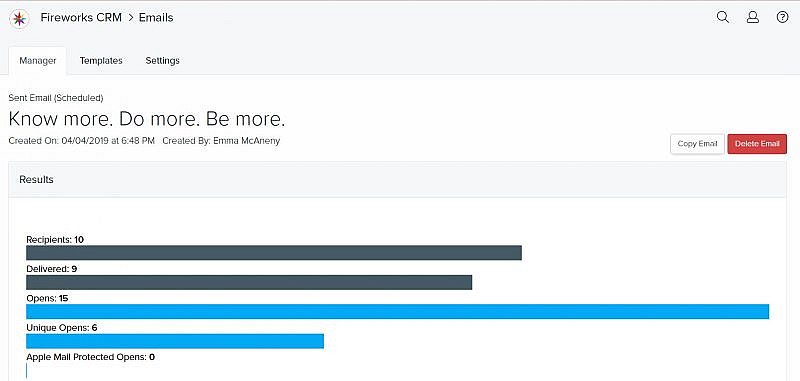
Results
- Recipients: The number of recipients that the email was sent to
- Delivered: The number of recipients that received the email
- Opens: The number of times your email was opened
- Unique Opens: The number of email recipients who opened your email
- Apple Mail Protected Opens: How many messages are opened by Apple Mail Protected email clients.
- Mobile: The number of times your email was opened on a mobile device
- Unique Mobile: The number of email recipients who opened your email on a mobile device
- Desktop: The number of times your email was opened on desktop
- Unique Desktop: The number of email recipients who opened your email on desktop
- Clicks: The number of times your email was clicked
- Unique Clicks: The number of email recipients who clicked your email
- Soft Bounce: The number of emails that soft bounced. A soft bounced email is temporarily undeliverable, usually because of some problem on the email recipient’s side (e.g., recipient’s inbox at capacity)
- Bounces: The number of emails that failed to reach the intended email recipient
- Unsubscribes: The number of email recipients who opted out of receiving more emails
- Spam Reports: The number of emails that were flagged as spam by the email recipient
- Dropped: The number of emails that were not sent (e.g., email address known to be a spam trap, the email address is globally blocked by an email provider)
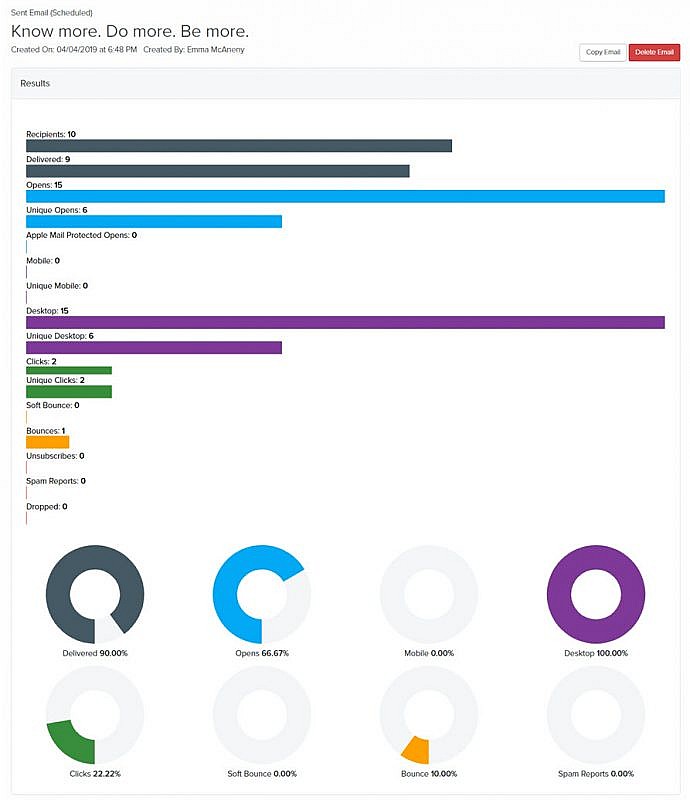
Email Clients
- Email Client: The list of email clients that your email recipients used to view your email
- Count: The number of recipients that used a specific email client
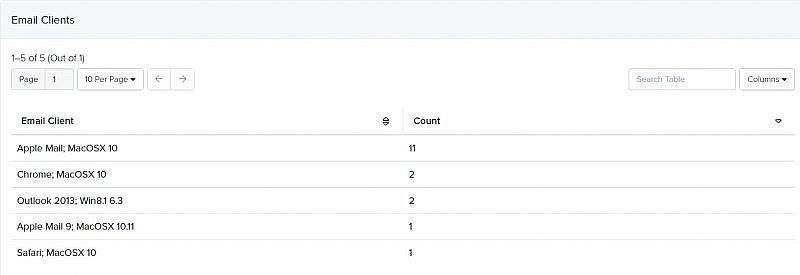
Bounce Codes
- Email: The address of the intended email recipient who did not receive the email
- Bounce Code: A numerical code sent from the intended email recipient’s server that tells you why the email was not delivered
Tip: For more information about why your email bounced, hover over the bounce code.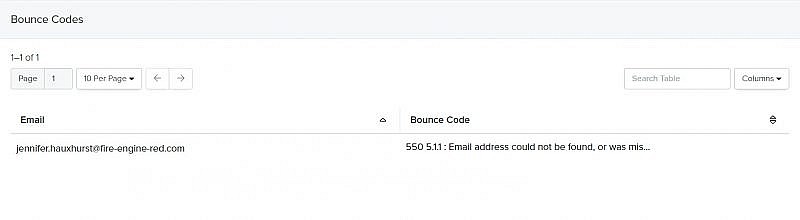
Clicks
- URL Clicked: The URL(s) in the email that were clicked
- Count: The total number of times the URL was clicked
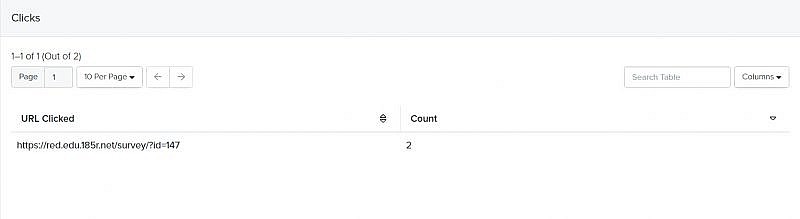
- Details: The name of the email template, the name of the email, tags, and the description of the email

- Recipients: The list of your email recipients, including:
-
- Last Name: The last name of the email recipient
Tip: To open the email recipient’s record, click the name of the email recipient. - First Name: The first name of the email recipient
- Email: The email address of the email recipient
- Reason: If an error(s) occurred, you’ll see the reason for the error
Tip: To view the entire error message, hover over the reason.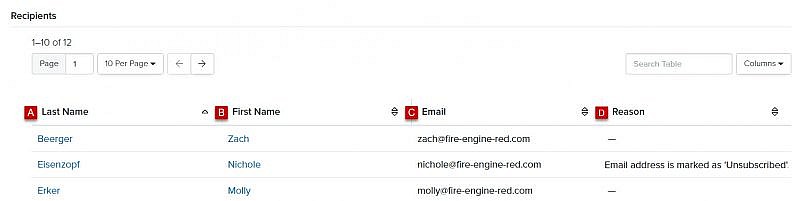
- Last Name: The last name of the email recipient
- Message Header: The sender name, sender email address, reply to email, subject, and preheader
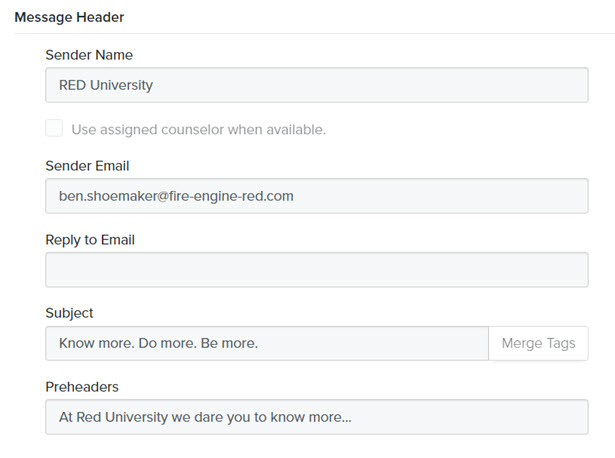
- Message Footer: The CAN-SPAM footer that was used

- Message Body: The HTML and plain text content of the email

Actions
- System Actions: The category and action automatically posted by the system
- User Action: The user-defined category, action, action type, action visibility, staff, date, and comments