Navigation: Communications > Texts > Conversations
- From the the bottom navigation bar, click Communications
- Click Texts. The Text Manager will display.
- Click Conversations. The Conversation Manager will display.
- In the Search field, enter the name of the text conversation you want to view or scroll through the list of texts on the page
- Click the name of the text. The text recipient’s conversation will display.
Tip: You will not be able to view the conversation between the text recipient and other staff member(s) if you have not been assigned the appropriate text permissions.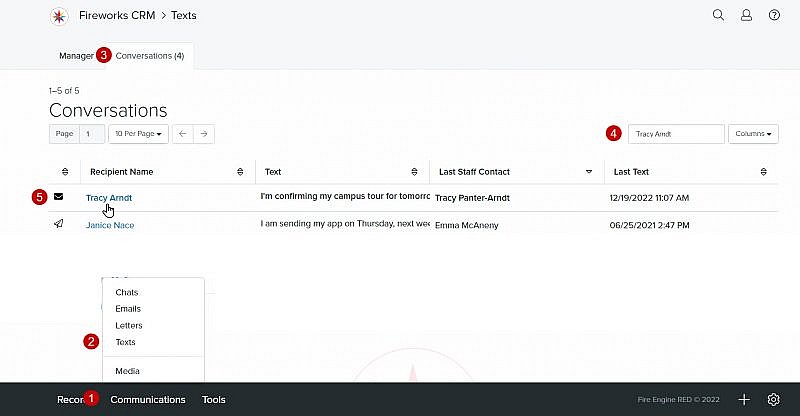
-
- The New Text box enables you to enter a text
- The character count will display the number of characters in your text
- The text recipient’s response(s) will display on the left side of the page
- The staff member(s) response(s) will display on the right side of the page
- The initial text that was sent to the text recipient will be centered at the bottom of the page (unless the text recipient sent you the initial message)
- The date and time will display in the bottom right corner of the text

