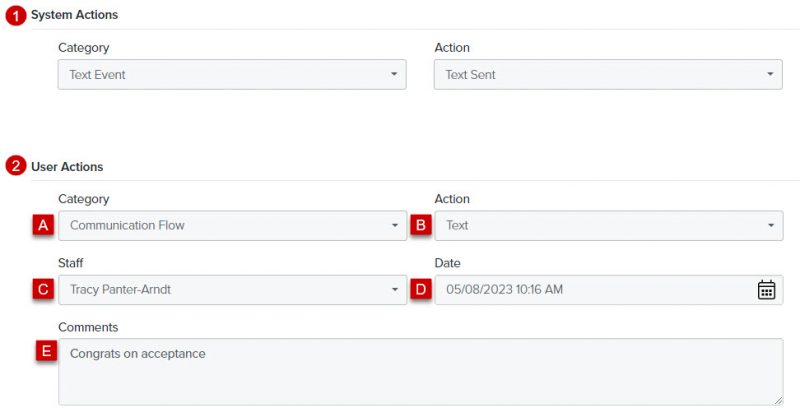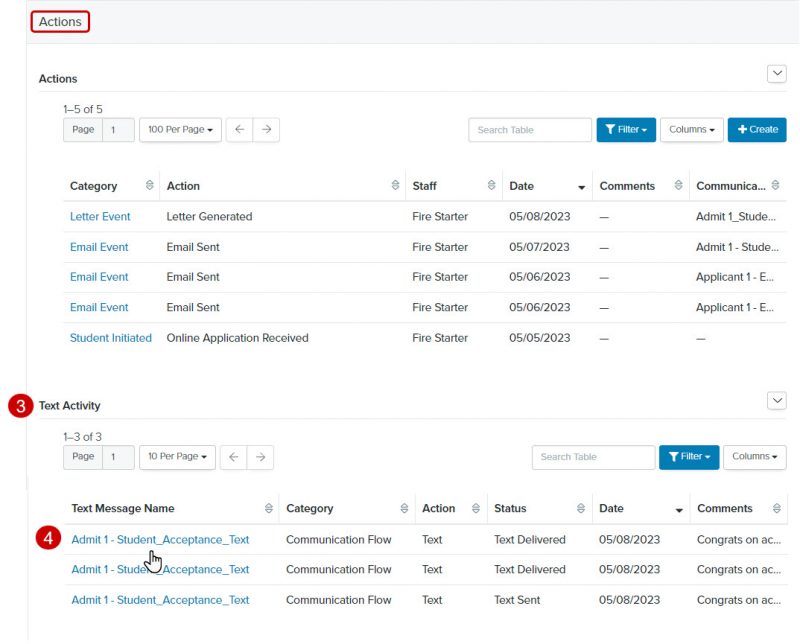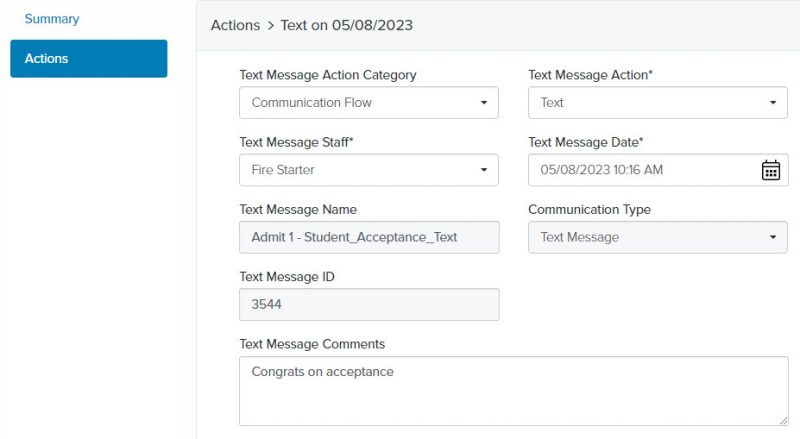Navigation: Communications > Texts
- From the bottom navigation bar, click Communications
- Click Texts. The Text Manager will display.
- In the Search field, enter the name of the text you want to view or scroll through the list of texts on the page
- Click the name of the text. The Sent Text Report will display.
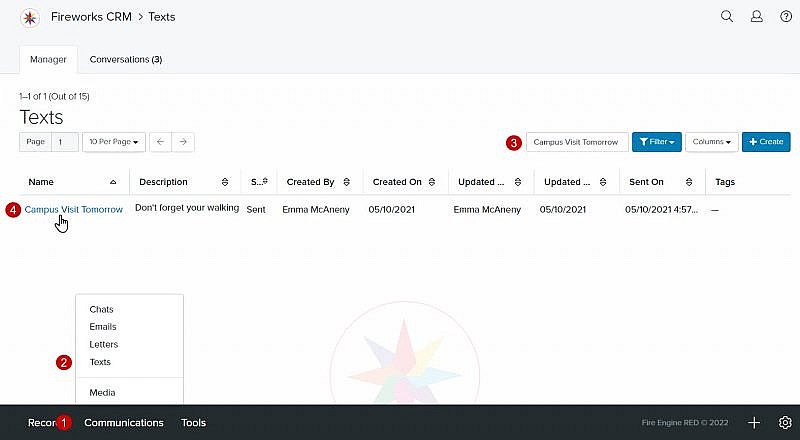
Details
- Description: The description of your text
- Smart Search: A link to the Smart Search used to create your text recipient list, if applicable
- Recipient: The number of intended text recipients
- Sent: The number of texts that were sent
- Delivered: The number of texts that were successfully delivered to your text recipients
- Delivery Failure: The number of texts that failed to send
- Character Count: The number of characters in your text
- Message Content: The message body
Tip: Message Content includes your Unsubscribe footer.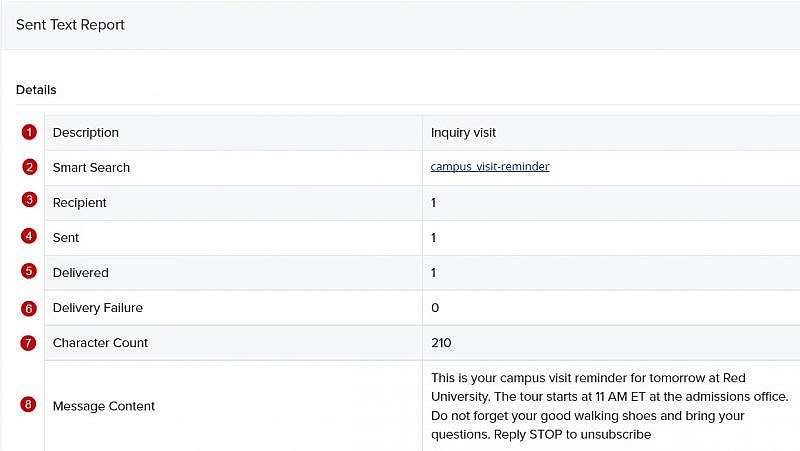
Recipients
- Name: The name of your text recipient(s)
Tip: To open the text recipient’s record, click the name of the text recipient. - Phone Number: The mobile phone number of the text recipient
- State/Region: The state/region of the text recipient
- Country: The country of the text recipient
- Errors: If an error(s) occurred, you’ll see the reason for the error
Tip: To view the entire error message, hover over the error.
Actions
There are two types of text actions; System Actions and User Actions. Text actions will be posted to each record after a message is sent.
- System Actions cannot be changed. The system action will update the text activity Status (i.e. Text Sent, Text Delivered, etc.).
- User Actions are defined by the user, and are optional.
- Optional Action Category
- Optional Action
- Staff
- Date
- Comments
- Once a text is sent, you can view the action under Text Activity on the person records Actions tab.
- Click the Text Message Name to view the text message details.
Text Message Details