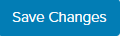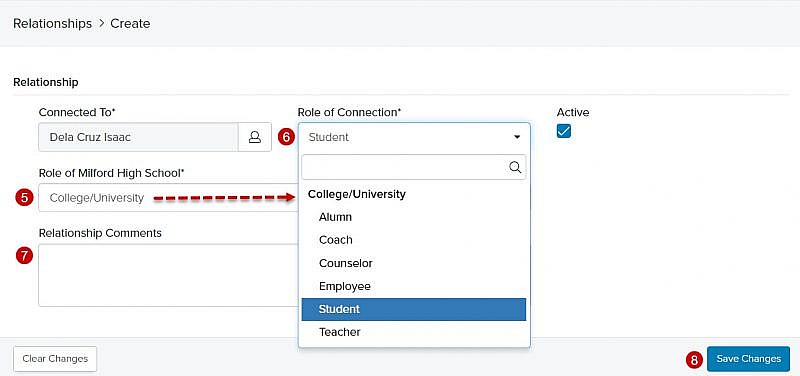Navigation: Records > Organization > Relationships
Between an Organization Record and Person Record
- From the bottom navigation bar, click Records
- Click Organization. The Organization Manager will display.
- In the Search field, enter the name of the organization you want to link to a person record or scroll through the list of organizations on the page
- Click the organization record. The Organization Record page will display.
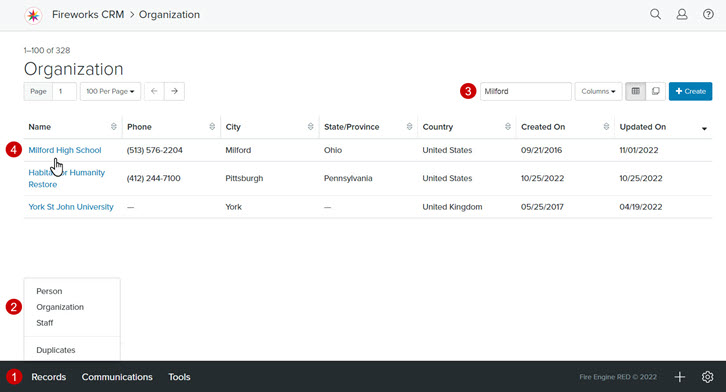
- Click the Relationships tab. The relationship fields will display.
- Click +Create. The Create Relationship page will display.
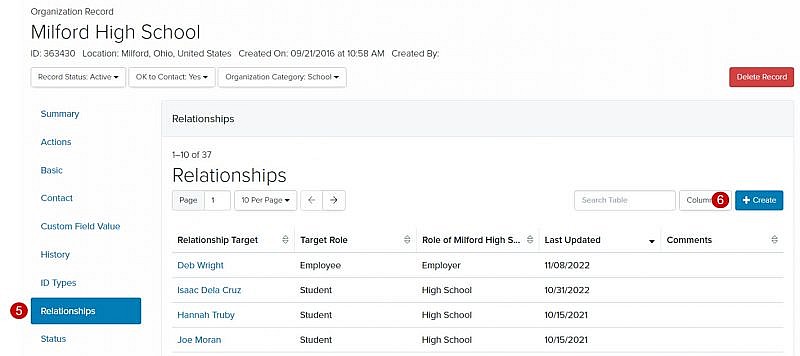
Relationship Field Group
- From the Connected to field, click
 . The Record Picker will display.
. The Record Picker will display.
- In the Search field, enter the name of the person or scroll through the list of people on the page
Tip: If the person record you want to link to does not exist, you’ll need to create the person record before you can link it. - Check the box to the left of the Last Name field
- Click Choose to populate the Relationship Target field
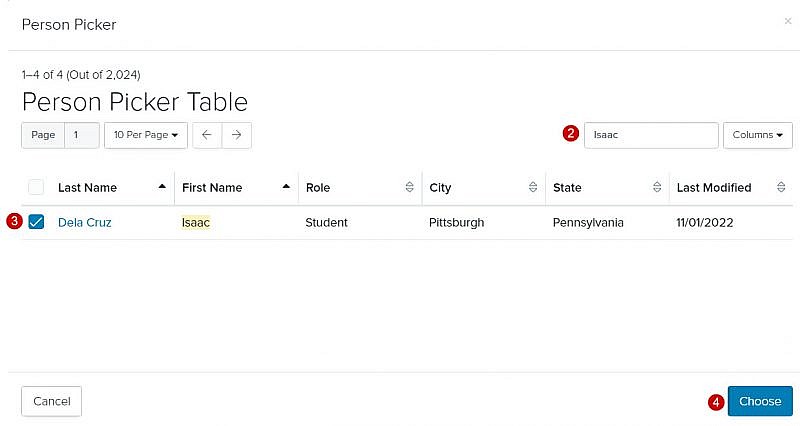
- Click the Role of dropdown menu and select the appropriate relationship for the organization
Tip: It is important to complete step 5 before step 6, so the appropriate roles display. - Click the Role of Connection dropdown menu and select the appropriate relationship
- Relationship Comments: Enter comments about the relationship, if appropriate
- Click