Navigation: Records > Person
- From the bottom navigation bar, click Records
- Click Person. The Person Manager will display.
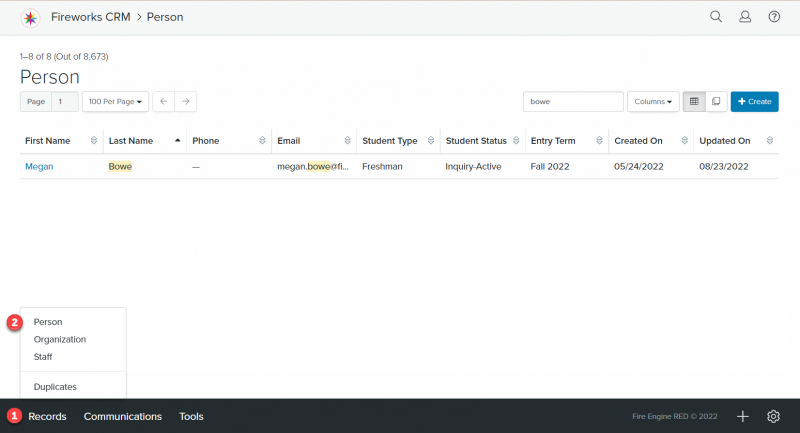
Person Manager Overview
| Field | Description |
|---|---|
| 1. Search Table | Enables you to search the list of people |
| 2. Columns | Enables you to select which columns to display |
| 3. View as Table | Displays the People manager in columns. This is the default. |
| 4. View as Cards | Displays the People manager in side-by-side cards. |
| 5. +Create | Enables you to create a person record |
| 6. First Name | The first name of the person |
| 7. Last Name | The last name of the person |
| 8. Phone | The phone number of the person |
| 9. Email | The email address of the person |
| 10. Student Type | The type (e.g., Freshman, Transfer, Returning, Non-Degree seeking) of student |
| 11. Student Status | The student’s status (e.g., Inquiry Active, Applicant Incomplete, Applicant Complete) in the enrollment funnel |
| 12. Entry Term | The term (e.g., Fall 2023, Spring 2024, Summer 2024) the student plans to enroll |
| 13. Created On | The date the person record was created |
| 14. Updated On | The date the person record was last updated |
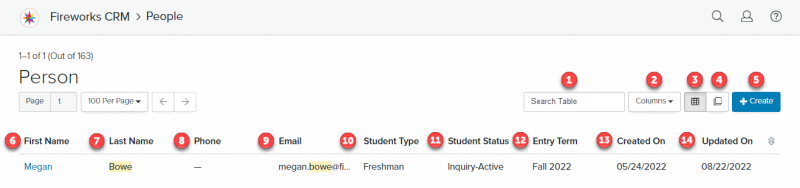
Changing the People Manager Column Headers
Adding Column Headers to the People Manager page
- Click the Columns dropdown menu
- Select
 the field(s) you’d like to display on the People Manager page
the field(s) you’d like to display on the People Manager page 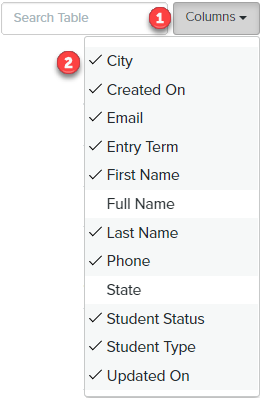
Removing Column Headers from the Person Manager page
- Click the Columns dropdown menu
- Unselect the field(s) you want to remove from the Person Manager page
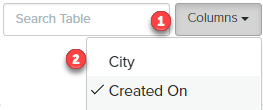
Additional (non-default) Column Headers
| Field | Description |
|---|---|
| 1. City | The city where the person is located |
| 2. Full Name | The full name of the person |
| 3. State | The state where the person is located |
