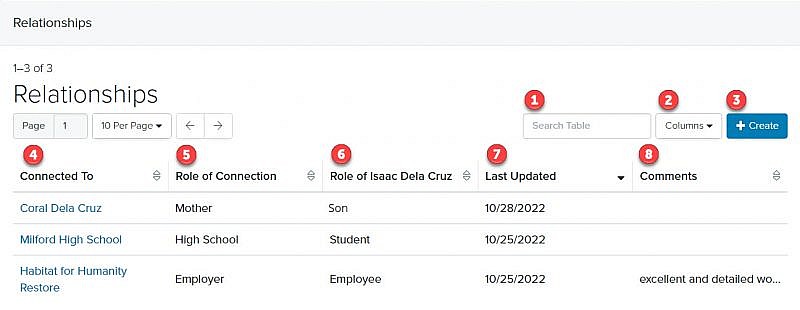Navigation: Records > Person > Relationships
- From the bottom navigation bar, click Records
- Click Person. The Person Manager will display.
- In the Search field, enter the name of the person record or scroll through the list of people records on the page
- Click the name of the person. The Person Record page will display.
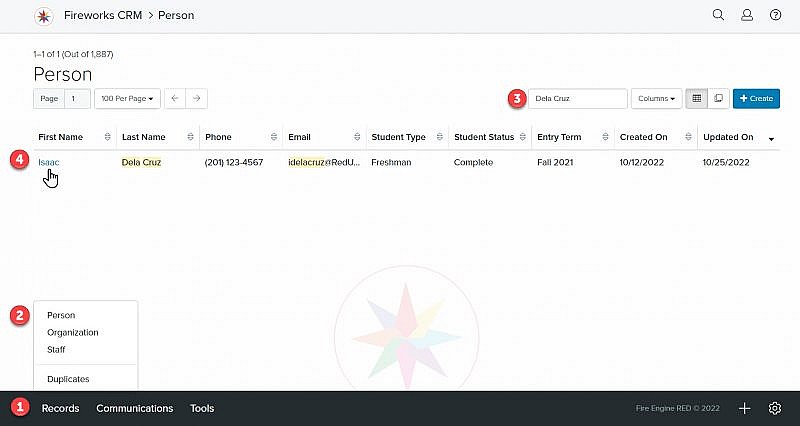
- Click Relationships. The Relationship Manager will display.
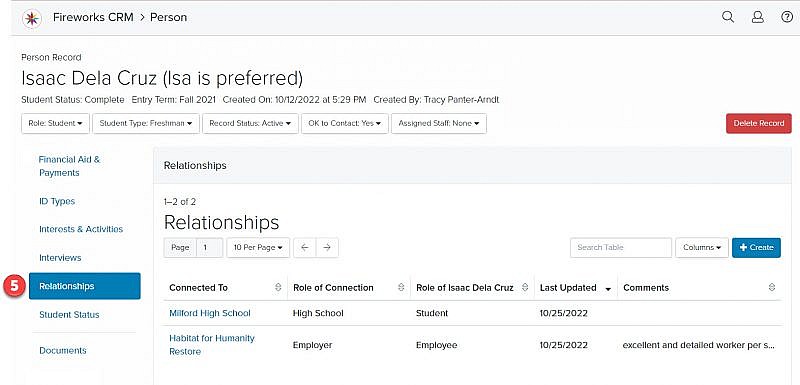
Relationships Tab Overview
| Field | Description |
|---|---|
| 1. Search Table | Enables you to search the list of relationships |
| 2. Columns | Enables you to select which columns to display |
| 3. +Create | Enables you to add a relationship to a person record |
| 4. Connected To | The name of the person or organization |
| 5. Target Role of Connection | The role of the relationship (e.g., mother, high school, employer) |
| 6. Role of Person | The role of the person (e.g., son, student, employee) |
| 7. Last Updated | The date the relationship was last updated |
| 8. Comments | The additional information about the relationship, if appropriate |