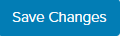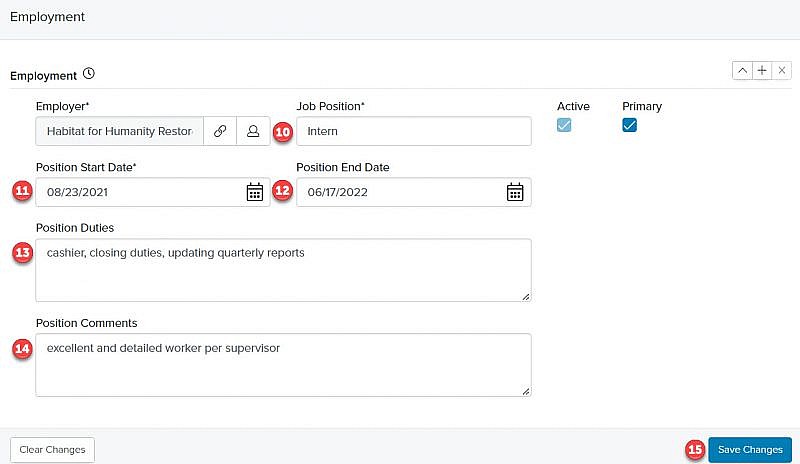Navigation: Records > Person > Relationships
Below are three examples of how to create a relationship.
Between Two Person Records
- From the bottom navigation bar, click Records
- Click Person. The Person Manager will display.
- In the Search field, enter the name of the person record you want to link to another person record to or scroll through the list of people on the page
- Click the person record. The Person Record page will display.
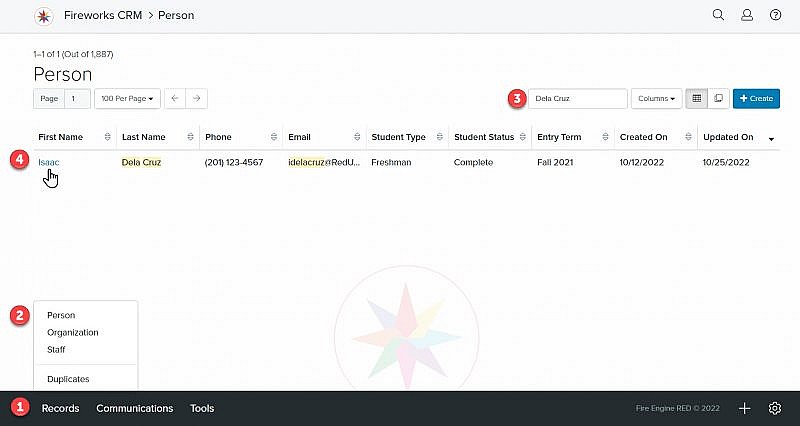
- Click the Relationships tab. The relationship fields will display.
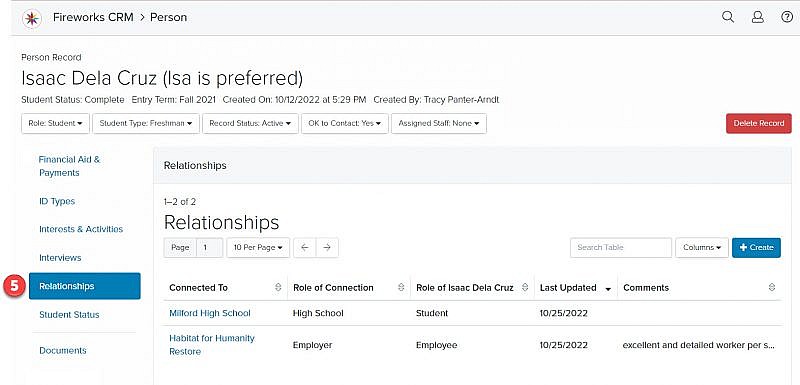
- Click the +Create. The Create Relationship page will display.
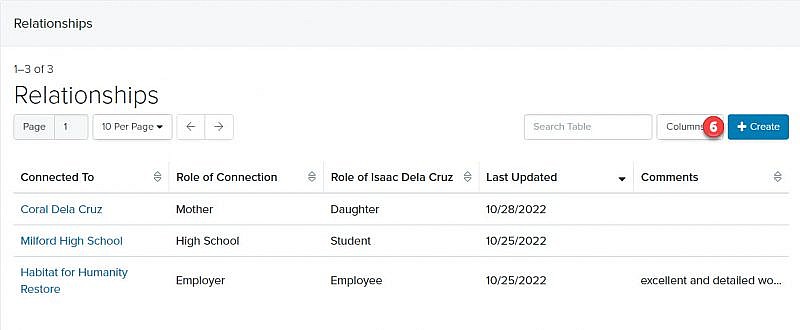
Relationships Field Group
- Click
 . The Record Picker will display.
. The Record Picker will display.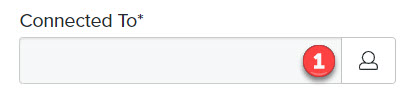
- In the Search field, enter the name of the person or scroll through the list of people on the page
Tip: If the person record you want to link to does not exist, you’ll need to create the person record before you can link it. - Check the box to the left of the Last Name field
- Click Choose to populate the Connected To field
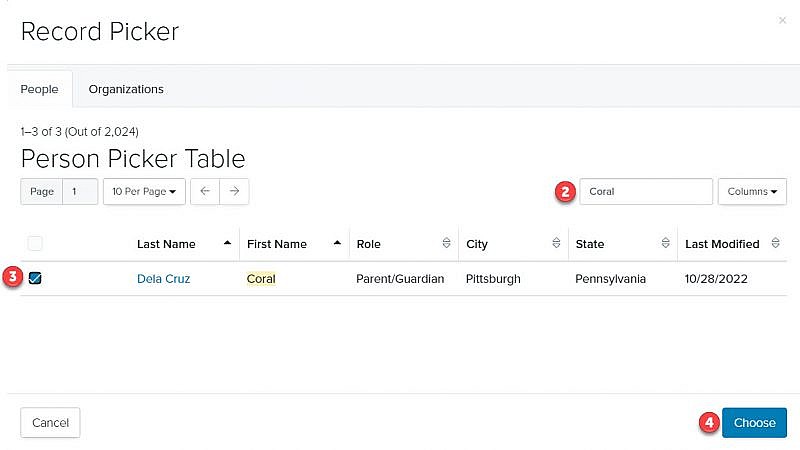
- Click the Role of the Primary Record dropdown menu and select the appropriate relationship
Tip: It is important to complete step 5 before step 6, so the appropriate roles display. - Click the Role of Connection dropdown menu and select the appropriate relationship
- Relationship Comments: Enter additional information about the relationship, if appropriate
- Click
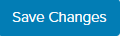
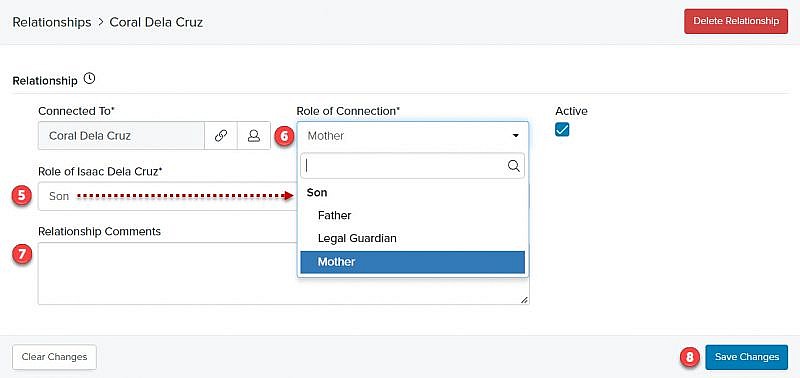
Between a Person Record and Educational Organization Record
- From the bottom navigation bar, click Records
- Click Person. The Person Manager will display.
- In the Search field, enter the name of the person record you want to link to an organization record or scroll through the list of people on the page
- Click the person record. The Person Record page will display.
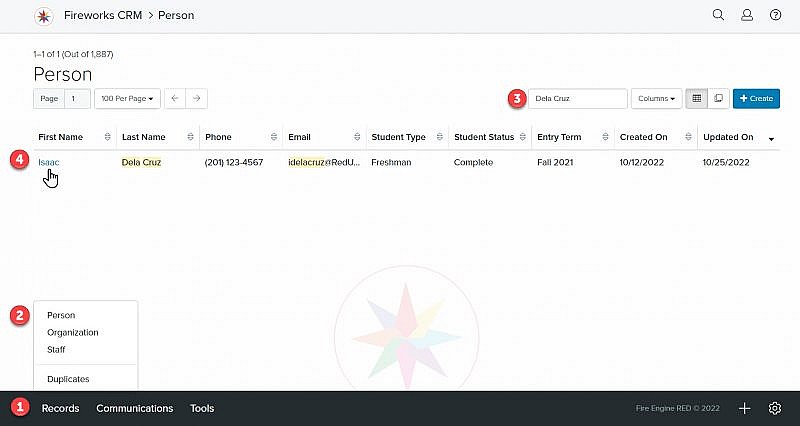
- Click the Education tab. The education fields will display.
- Click
 . The School Picker will display.
. The School Picker will display.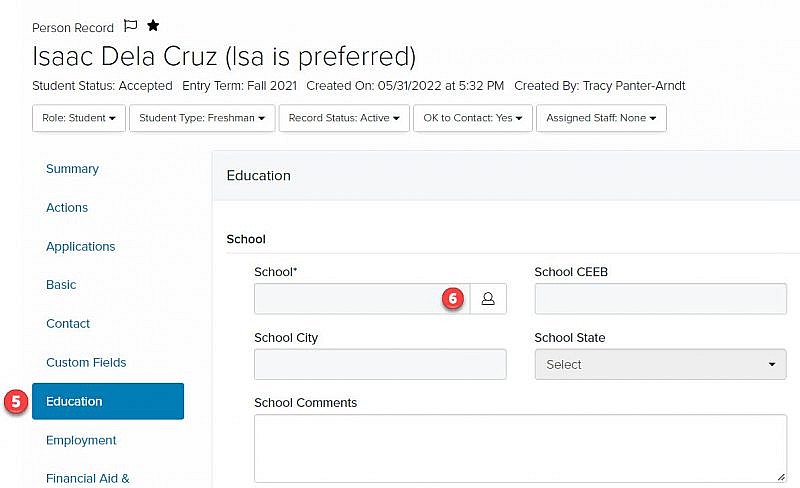
- In the Search field, enter the name of the organization or scroll through the list of organizations on the page
Tip: If the organization record you want to link to does not exist, you’ll need to create the organization record before you can link it.
- Check the box to the left of the Name field
- Click Choose to populate the Relationship Target field
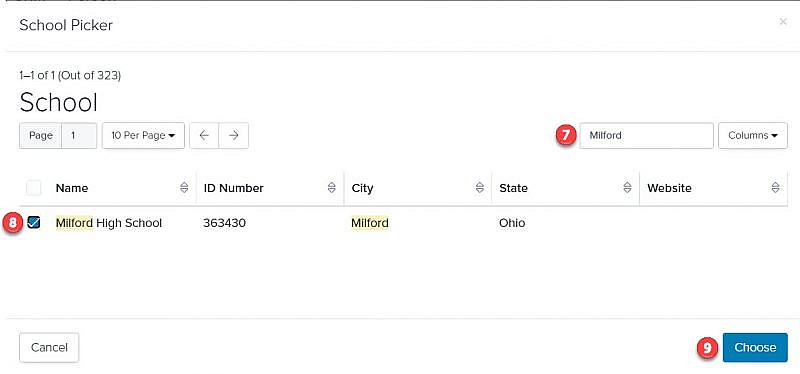
- Click
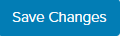 . The School CEEB, School City, and School State will be added to the Person record on the Education tab and Relationship tab.
. The School CEEB, School City, and School State will be added to the Person record on the Education tab and Relationship tab.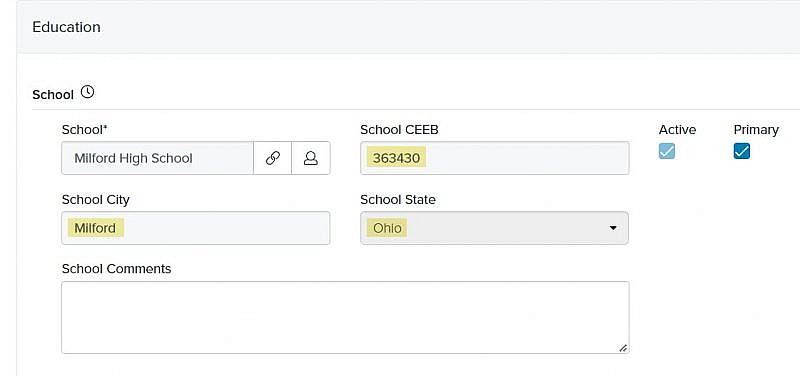
Between a Person Record and Employer Record
- From the bottom navigation bar, click Records
- Click Person. The Person Manager will display.
- In the Search field, enter the name of the person you want to link to an employer record or scroll through the list of people on the page
- Click the person record. The Person Record page will display.
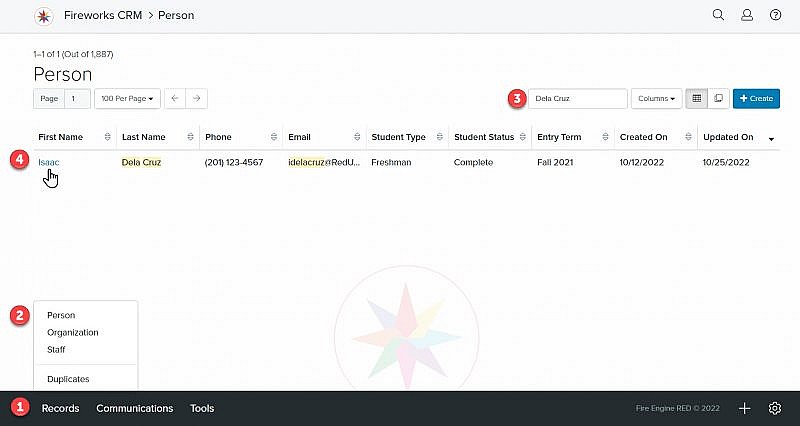
- Click the Employment tab. The employment fields will display.
- Click
 . The Organization Picker will display.
. The Organization Picker will display.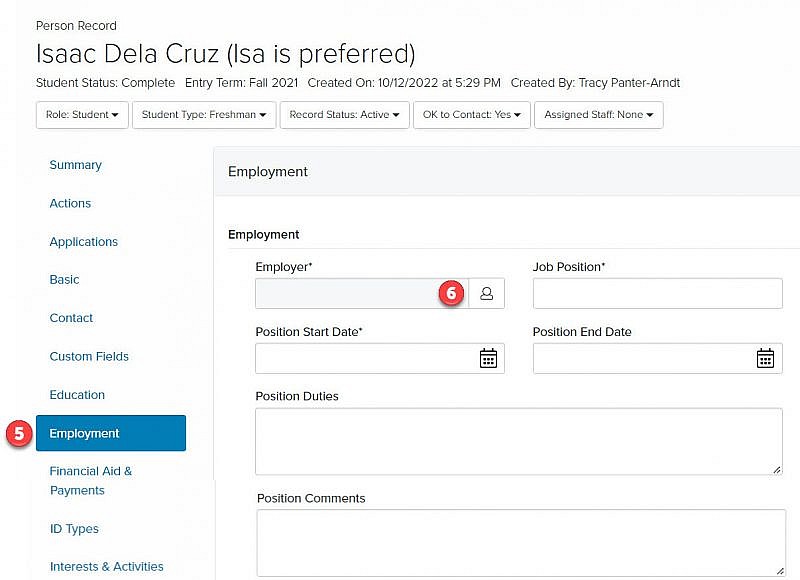
- In the Search field, enter the name of the organization or scroll through the list of organizations on the page
- Check the box to the left of Name
- Click Choose to populate the Employer and Connection To on the Relationship field
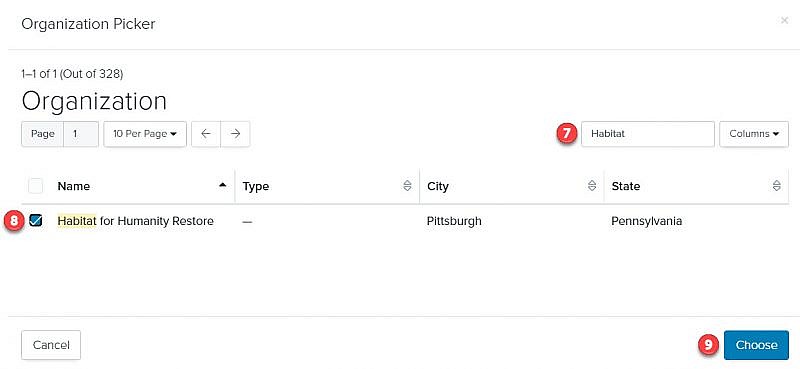
- Job Position: Enter the person’s position/title
- Position Start Date: Enter the date the person started their employment
- Position End Date: Enter the date the person ended their employment, if applicable
- Position Duties: Enter the person’s duties, if appropriate
- Position Comments: Enter additional information about the position and relationship, if appropriate
- Click