Navigation: Records > Person > Student Status
Tip: The Student Status tab will only display for person records with a role of student.
- From the bottom navigation bar, click Records
- Click Person. The Person Manager will display.
- In the Search field, enter the name of the person record with a student status record you want to delete or scroll through the list of people records on the page
- Click the name of the person. The Person Record page will display.
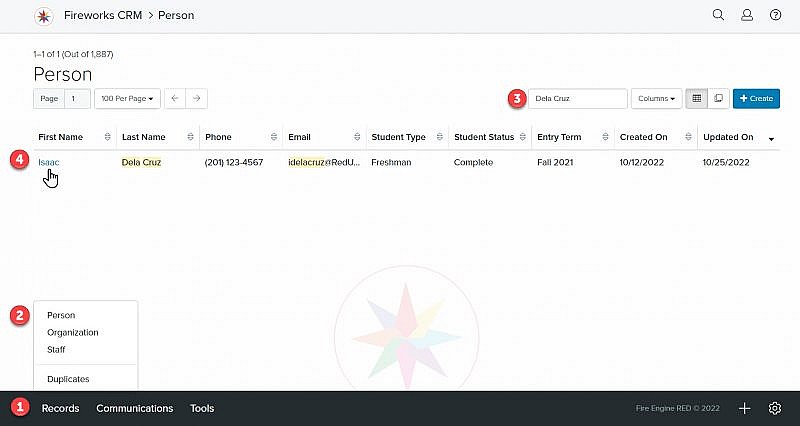
- Click the Student Status tab. The student status fields will display.
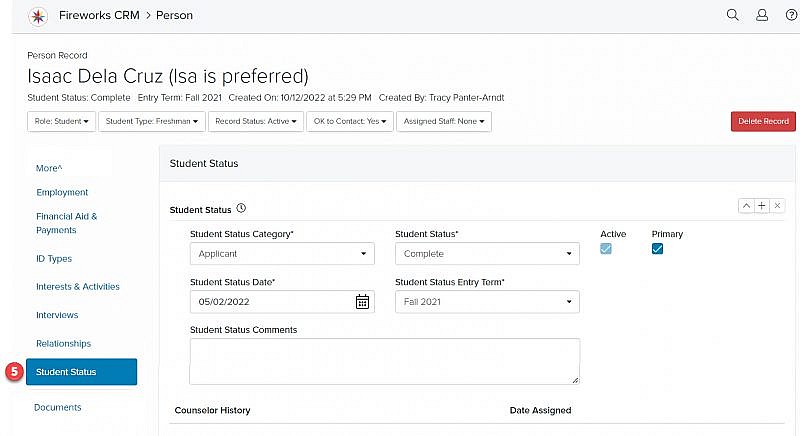
- Click
 to the right of the Student Status record you want to delete. The record will be deleted.
to the right of the Student Status record you want to delete. The record will be deleted.
Tip: If there is only one student status record, you will need to add a blank record and mark the blank record as Active and Primary before deleting an existing student status record. - Click
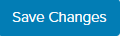
Tip: Once a student status is updated, the newest entry term will become the primary status.
