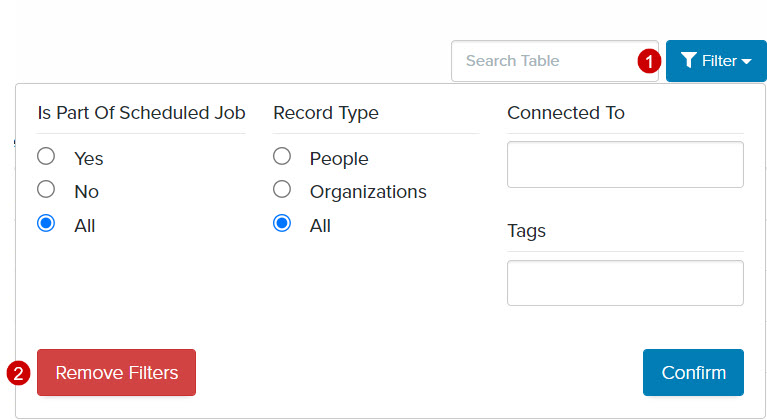Navigation: Tools > Smart Search
- From the bottom navigation bar, click Tools
- Click Smart Search. The Smart Search Manager will display.
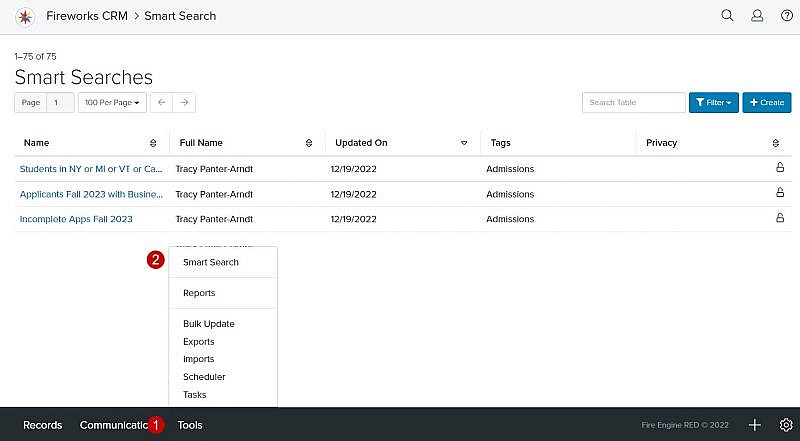
Smart Search Overview
| Field | Description |
|---|---|
| 1. Search Table | Enables you to search the list of Smart Searches |
| 2. Filter | Enables you to filter the list of Smart Searches (e.g., Record Type, Status, Is Part of a Scheduled Job, Connected To, , Tags) |
| 3. +Create | Enables you to create a Smart Search |
| 4. Name | The name of the Smart Search |
| 5. Created By | The name of the staff member who created the Smart Search |
| 6. Updated On | The date your Smart Search was last updated |
| 7. Tags | Displays the tag designated in the Smart Search, if applicable |
| 8. Privacy | Indicates whether the Smart Search is private or available to all staff members |
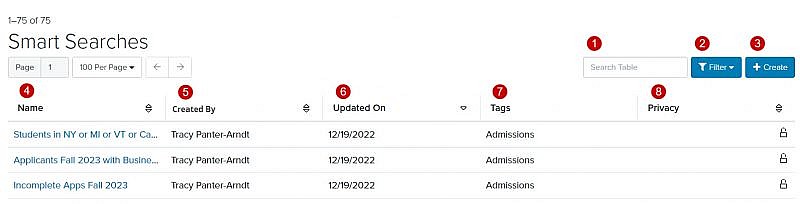
Using the Smart Search Manager Filter
Adding Filter Criteria to the Smart Search Manager page
- Click the Filter dropdown menu
- Select the criteria you’d like to filter on the Smart Search Manager page
- Click Confirm
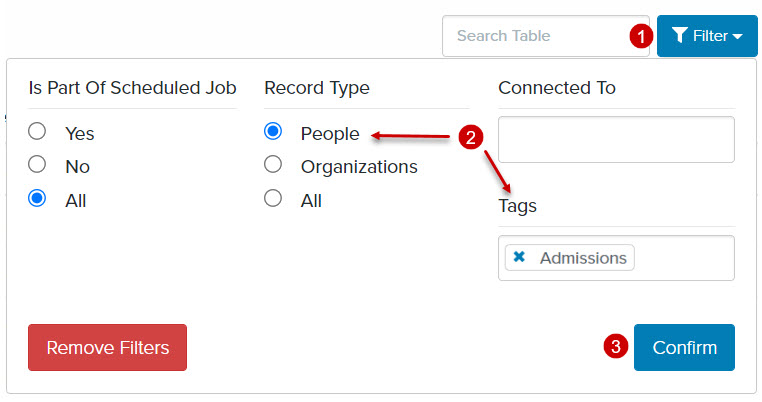
Removing One or More Criteria from the Smart Search Manager page
- Click the Filter dropdown menu
- Uncheck the criteria you want to remove from the filter
- Click Confirm

Removing All Filter Criteria from the Smart Search Manager page