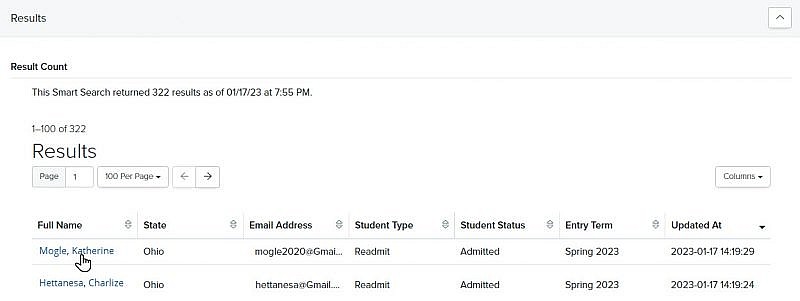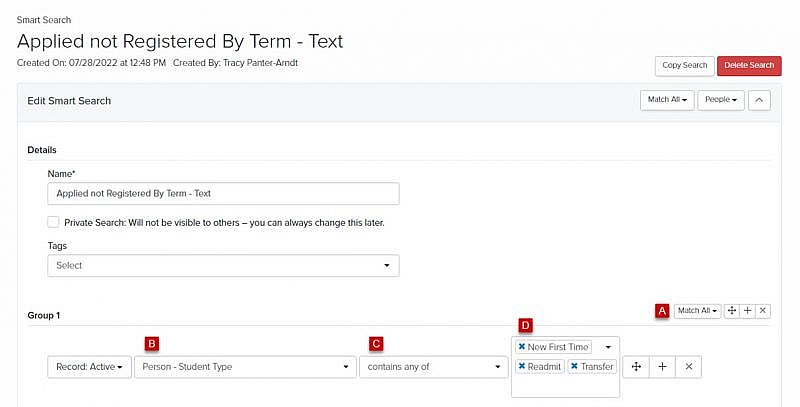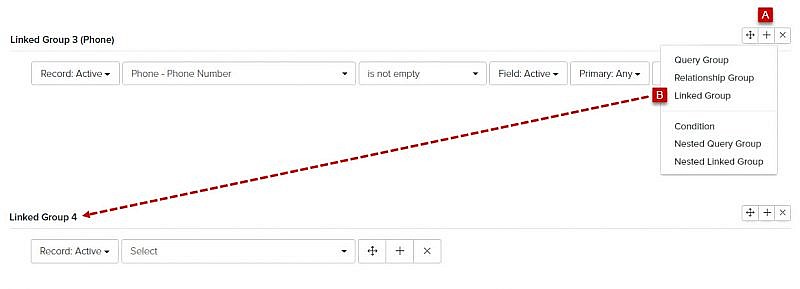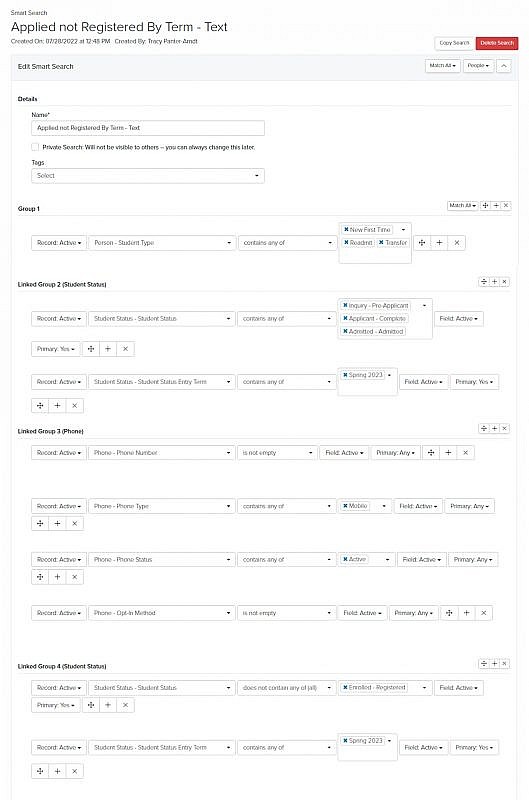Navigation: Tools > Smart Search
Scenario: Identify all the students who applied or were accepted for Spring 2023 that have not yet registered, so you can send them a text reminder. Add the phone criteria for sending a text message.
Define your Smart Search criteria
- Student Type = New First Time, Transfer, Readmit
- Student Status = Pre-Applicants, Applicants and Admitted
- Student Status Entry Terms = Spring 2023
- Phone Criteria:
- phone number – is not empty, primary = any
- phone type – is mobile, primary = any
- phone status – is active, primary = any
- opt-in method – is not empty, primary = any
- opt-in status – is Subscribed – Confirmed, primary = any
Build your Smart Search
- Group 1
- Add a Linked Group
- Add the criteria for Linked Group 2 (Student Status)
- Condition 1: Student Status – Student Status
- Operator: Contains any of
- Condition Value: Select Student Status (i.e., Inquiry – Pre-Applicant, Applicant – Complete, Admitted – Admitted) from dropdown menu
- Field: Active
- Primary: Yes
- Click
 to add a Condition
to add a Condition - Condition 2: Student Status – Student Status Entry Term
- Operator: Contains any of
- Condition Value: Select appropriate entry term (i.e., Spring 2023)
- Field: Active
- Primary: Yes
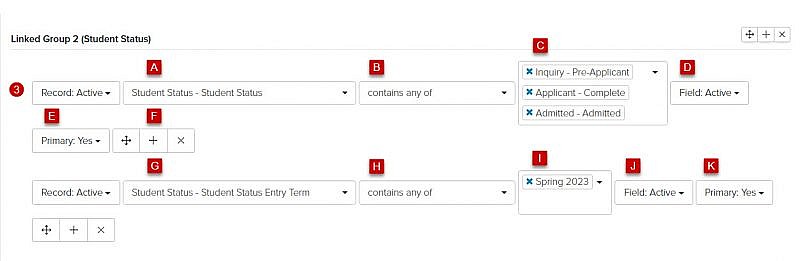
- Add a Linked Query Group
- Add the criteria for Linked Group 3 (Phone)
- Condition 1: Phone – Phone Number
- Operator: Is not empty
- Field: Active
- Primary: Any
- Click
 to add a Condition
to add a Condition - Condition 2: Phone – Phone Type
- Operator: Contains any of
- Condition Value: Mobile
- Field: Active
- Primary: Any
- Click
 to add a Condition
to add a Condition - Condition 3: Phone – Phone Status
- Operator: Contains any of
- Condition Value: Active
- Field: Active
- Primary: Any
- Click
 to add a Condition
to add a Condition - Condition 4: Phone – Opt-In Method
- Operator: Is not empty
- Field: Active
- Primary: Any
- Click
 to add a Condition
to add a Condition - Condition 5: Phone – Opt-in Status
- Operator: Contains any of
- Condition Value: Subscribed – Confirmed
- Field: Active
- Primary: Any

- Add a Linked Query Group
- Add the criteria for Linked Group 4 (Student Status)
- Condition 1: Student Status – Student Status
- Operator: Does not contain any of (all)
- Condition Value: Enrolled – Registered
- Field: Active
- Primary: Yes
- Click
 to add a Condition
to add a Condition - Condition 2: Student Status – Student Status Entry Term
- Operator: Contains any of
- Condition Value: Spring 2023
- Field: Active
- Primary: Yes
- Click Save Changes or Run
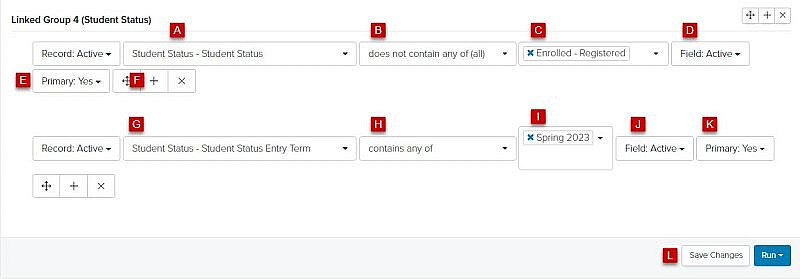
Results
Tip: The Smart Search Results identifies the students that need to have a text reminder to register sent. Right-click the Full Name to open the record and verify the results. This Smart Search can be used for a calling campaign as well.