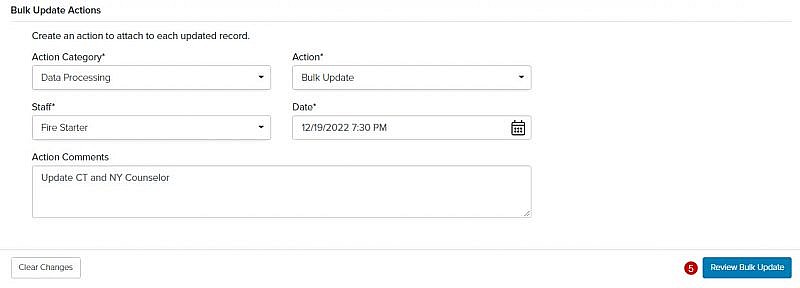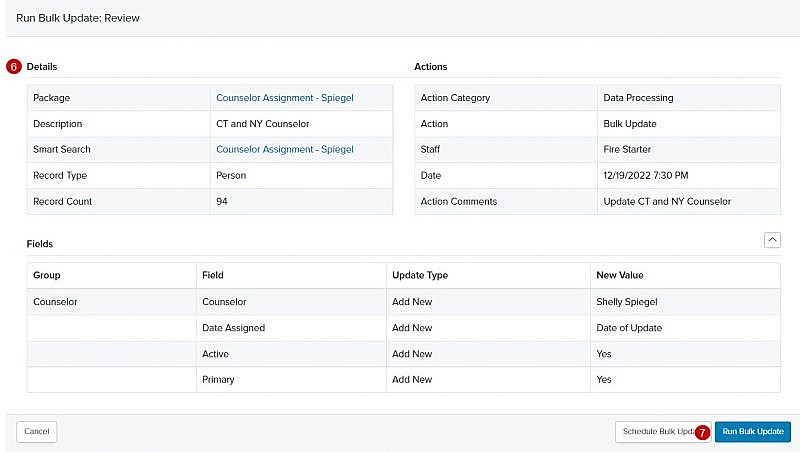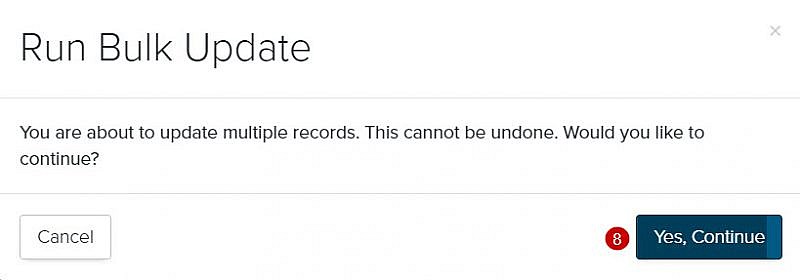Navigation: Tools > Bulk Update > Packages
- From the bottom navigation bar, click Tools
- Click Bulk Update. The Bulk Update Manager will display.
- Click Run. The Run Bulk Update page will display.
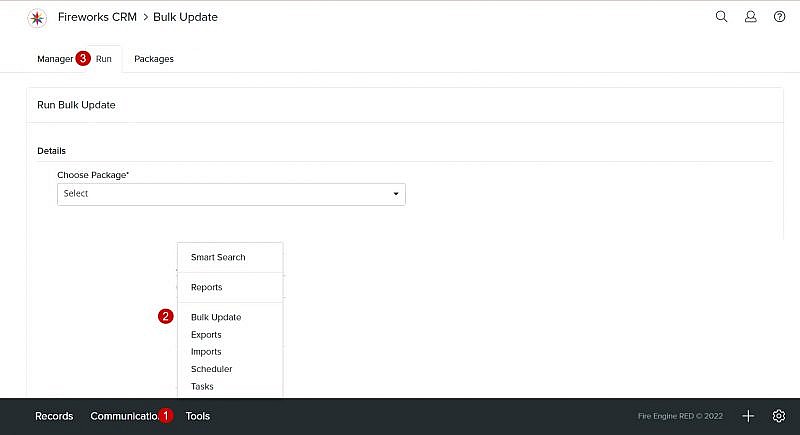
- Select the name of the bulk update package from the Choose Package dropdown menu:
Tip: If needed, you can choose a different Smart Search by clickingSee Creating a Bulk Update Package for instructions.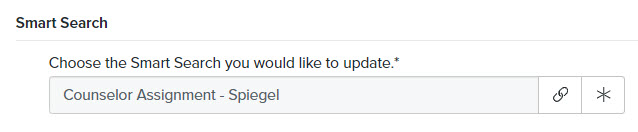
Tip: If you’ve added actions to your bulk update package, they’ll automatically display under Bulk Update Actions. You can also update the Category, Action, Staff, Date, and Comments, if needed.