Navigation: Tools > Exports > Run
- From the bottom navigation bar, click Tools
- Click Exports. The Export Manager will display.
- Click Run. The Run Export page will display.
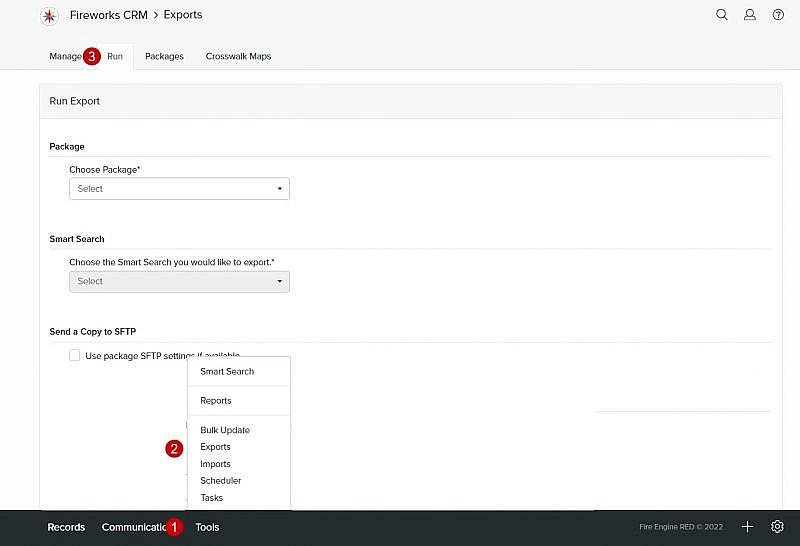
- Click the Choose Package dropdown menu and select the name of the export package that you want to use
- Choose the Smart Search you would like to export from the dropdown menu
- Check the Use package SFTP settings, if the SFTP settings were entered when the package was created (optional)
- Click the Category dropdown menu and select a category (e.g., Data Management)
- Click the Action dropdown menu and select an action (e.g., Record sent to SIS)
- Click the Staff dropdown menu and select the name of the staff member you want to assign to the export to
- Select a date and time by clicking

- Comments: Enter additional information describing the action, if appropriate
- Click Review Export. The Run Export: Review page will display.
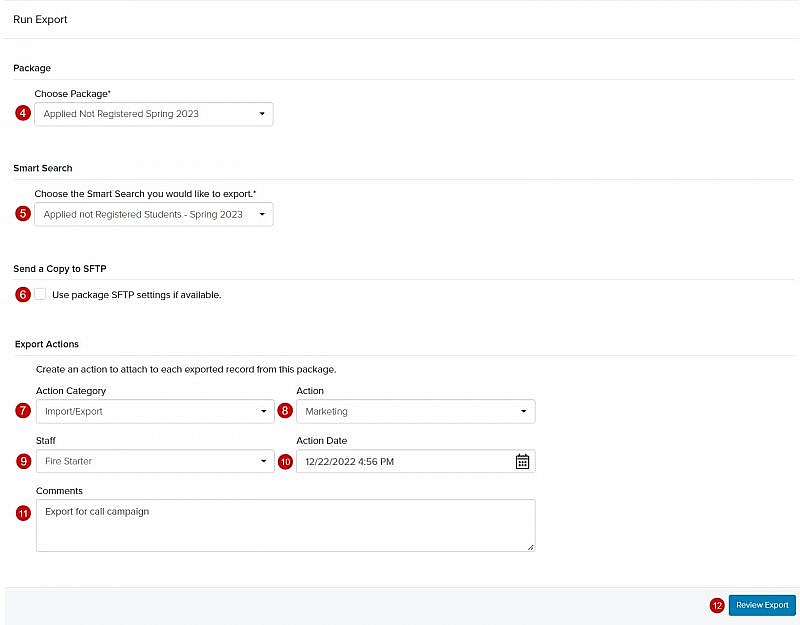
- Click Run Export or Schedule Export
Tip: Once you click Run Export, you’ll be returned to the Export Manager page and the status of your export package will display as In Progress.
Tip: When the status of your export package updates to Completed, click the name of the export package to view the results
