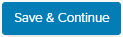Go to Creating an Import Package and complete the sections below:
-
- Start
- Required Fields
Once you’ve completed the sections above, proceed to Optional Fields directly below.
Optional Fields
- After you have selected and updated the Select Field Group fields, Click

- Select Add Relationship Field Group. The Select Relationship dropdown menu will display.
- Select the type of relationship that you want to add from the Select Relationship dropdown menu
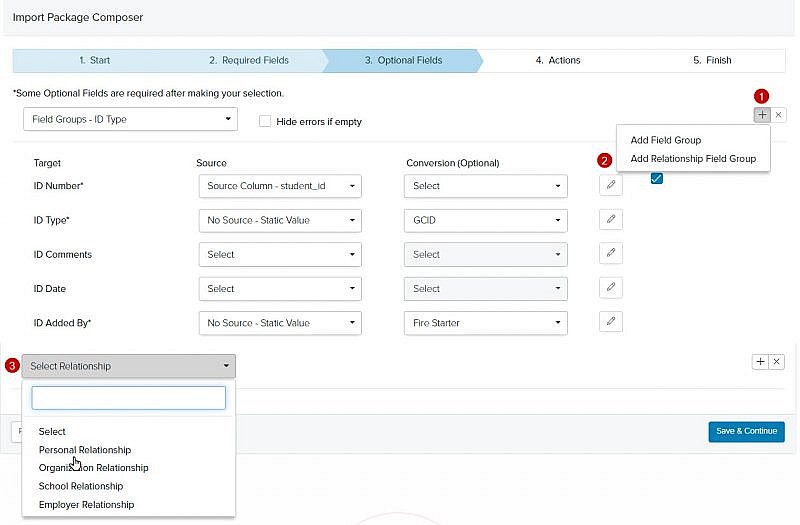
- You have two options from the Source dropdown menu:
-
- Source Column
- Source Column
-
-
- Click the appropriate source file header in the Source dropdown menu
- Click the Conversion (Optional) dropdown menu
- Select Add New Conversion or one of your previously saved conversions, if available
Tip: Conversions are only needed if you want to convert (change) the data from your source file (i.e., Your source file has the first name in all capital letters. You can use Conversions to lowercase all of the letters except for the first letter of the first name).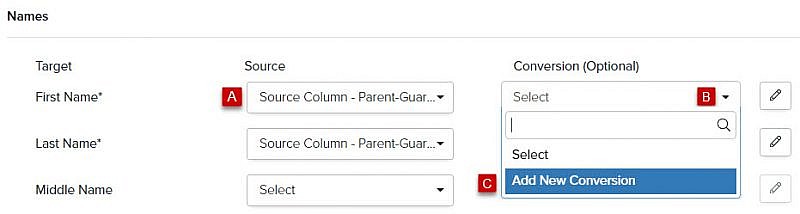
-
-
- Static Value
-
-
- If you do not have a matching header field in your source file, select Static Value from the Source dropdown menu (i.e., If all of the relationship records in your source file are parents/Legal Guardian, and you do not have a column header in your source file for Relationship Type with a parent/legal guardian value, you’ll be able to assign a static value).
- Click Static Value
- Click the Conversion (Optional) dropdown menu and it will display the available values for the field
- Select the appropriate value
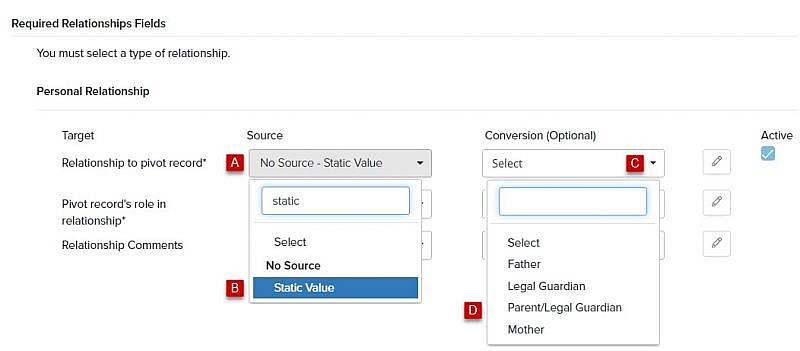
-
- Repeat steps 1-4 above for all fields that you want to import
- Click