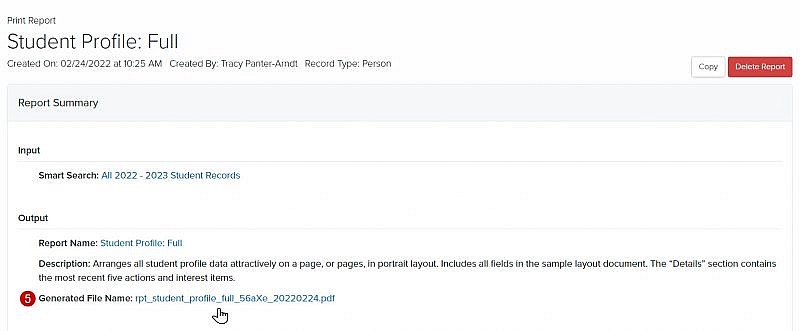Navigation: Tools > Reports
Tip: Not all reports are designed to be printed. Reports are created specifically as Print format reports, others can be exported and others are . If you need a report to be exported or designated as print only contact Client Care.
Print an Export Report
- From the bottom navigation bar, click Tools
- Click Reports. The Reports Manager will display.
- In the Search field, enter the name of the report you want to print or scroll through the list of reports on the page
- Click the Completed link. The Report Summary page will display.
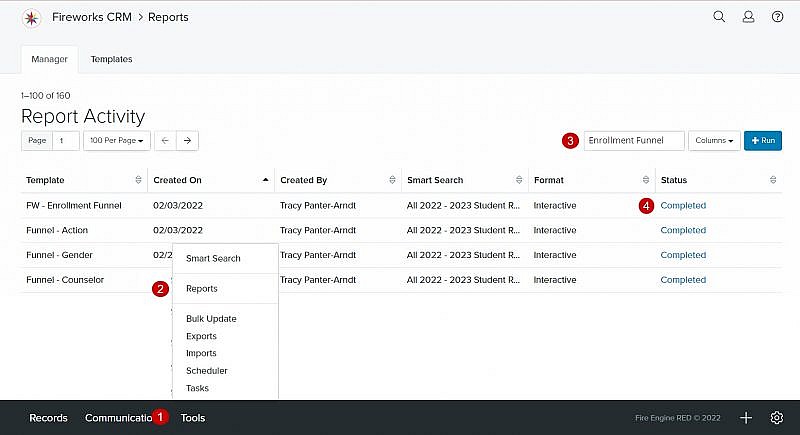
- Click the Export dropdown menu
- Select an Export type (e.g., Excel, PDF, RTF, CSV) to download. A Report Execution progress bar will display.
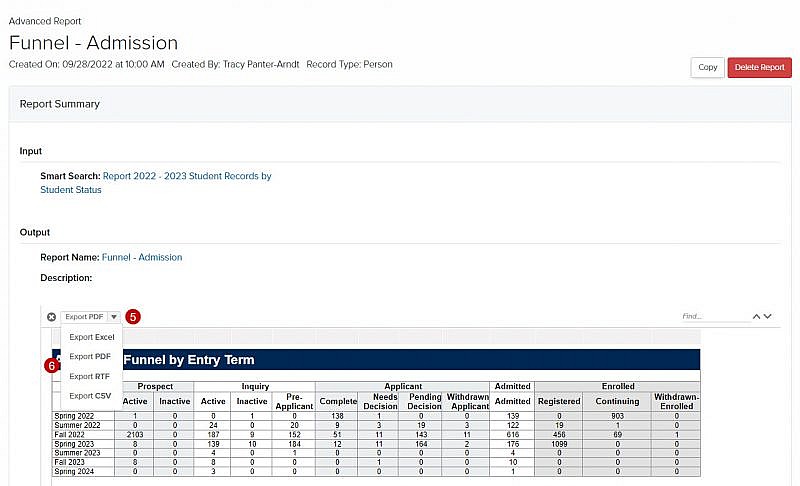
- Once the report is completed, open the report
- Click File
- Click Print
Print a Print Format Report
- From the bottom navigation bar, click Tools
- Click Reports. The Reports Manager will display.
- In the Search field, enter the name of the print report you want to view or scroll through the list of print reports on the page.
Tip: A print only report will display Print in the Format column. - Click the Completed link. The Report Summary page will display.
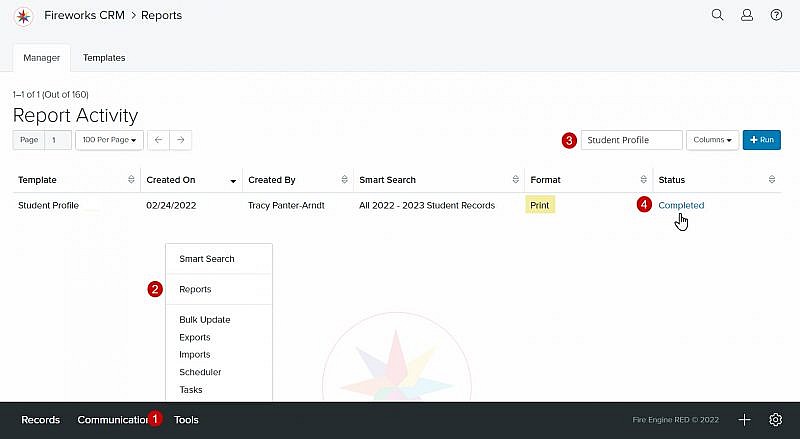
- Click the link following Generated File Name. The report will open as a PDF.