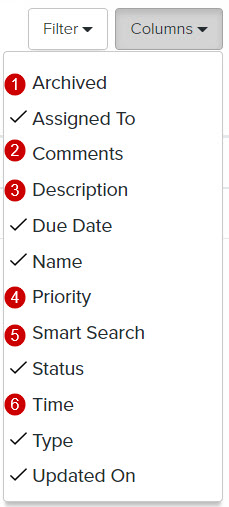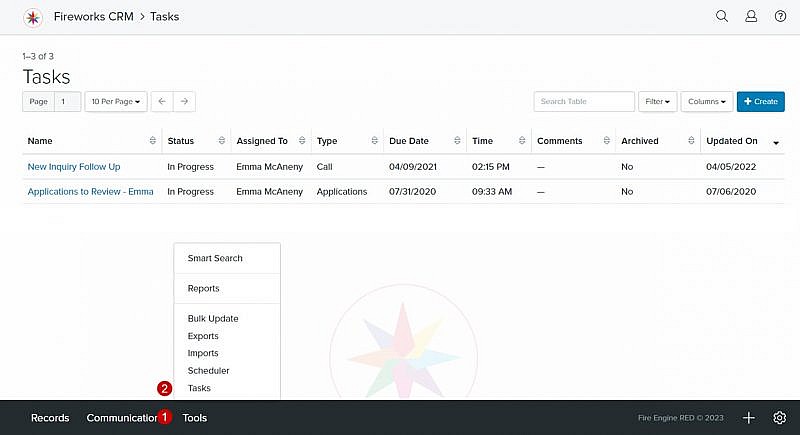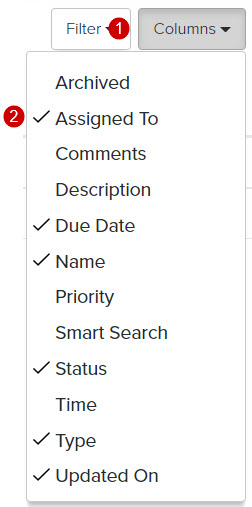Navigation: Tools > Tasks
Task Manager Overview
| Field | Description |
|---|---|
| 1. Search Table | Enables you to search the list of tasks |
| 2. Columns | Enables you to select which columns to display |
| 3. +Create | Enables you to create a task |
| 4. Name | The name of the task |
| 5. Status | The status (e.g., Completed, In Progress, Not Started) of the task |
| 6. Assigned to | The name of the staff member assigned to the task |
| 7. Type | The type (e.g., Application, Call, Management) of task |
| 8. Due Date | The date the task must be completed |
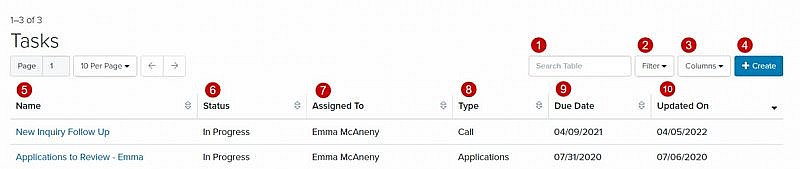
Changing the Task Manager Column Headers
Adding Column Headers to the Email Manager page
Removing Column Headers from the Email Manager page
- Click the Columns dropdown menu
- Unselect the field(s) you want to remove from the Task Manager page.
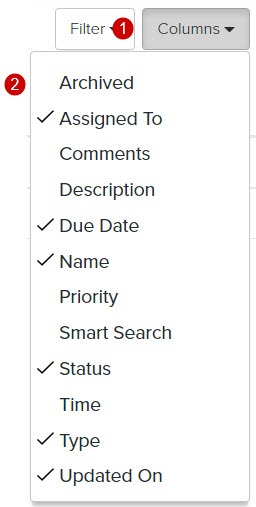
Additional (non-default) Column Headers
| Field | Description |
|---|---|
| 1. Archived | Indicates whether the task was archived after it was completed |
| 2. Comments | The additional information about the task, if appropriate |
| 3. Description | The description of the task Tip: Although Description is not a required field, we recommend that you describe the task to help other staff members easily identify it. |
| 4. Priority | The priority (e.g., High, Medium, Low) given to the task |
| 5. Smart Search | The name of the Smart Search used to identify the records related to the task |
| 6. Time | The time the task must be completed |