Navigation: Tools > Smart Search
Smart Searches can be a bit challenging to build. To help you better understand the process of building a Smart Search, we’ve compiled some examples below.
As always, if you need additional help, your Client Care team is happy to assist you.
Accessing Smart Search
- From the bottom navigation bar, click Tools
- Click Smart Search. The Smart Search Manager will display.
- Click + Create
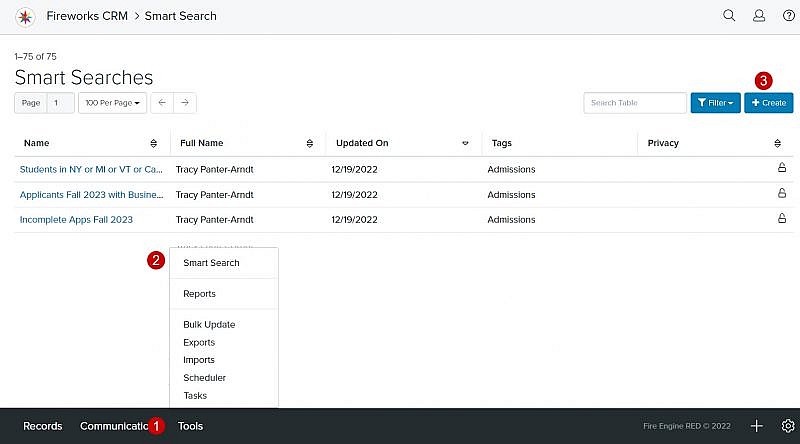
Smart Search Examples
- Acceptance Notification
- Application Component Status – Received
- Application Component Status – Not Received
- Communication Plans
- Counselor Assignment Update
- Phone Campaign
- Students from Specific High Schools
- Text Message Reminder
- To the Parent/Legal Guardian of Admitted Students
